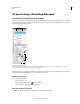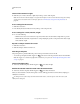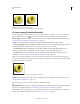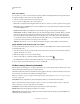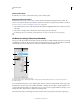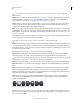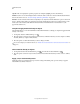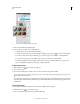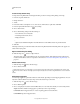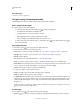Operation Manual
531
USING PHOTOSHOP
3D
Last updated 12/5/2011
Specular The color displayed for specular properties (for example, highlight glossiness and shininess).
Ambient Sets the color for ambient light visible on reflective surfaces. This color interacts with the Global Ambient
Color for the entire scene. See
“3D Scene settings (Photoshop Extended)” on page 527.
Refraction Sets the refractive index when scene Quality is set to Ray Traced and the Refractions option is selected in
the 3D > Render Settings dialog box. Refraction is the change in light direction that occurs at the intersection of two
media (such as air and water) with different refractive indexes. The default value for new materials is 1.0 (the
approximate value for air).
Sample and apply materials directly on objects
The 3D Material Drop tool works much like the traditional Paint Bucket tool, letting you sample and apply materials
directly on 3D objects.
1 In 3D panel, select the 3D Material Drop tool .
2 Move the pointer over the 3D object in the document window. When the material you want to sample is outlined,
Alt-click (Windows) or Option-click (Mac OS).
3 Move the pointer to outline the material you want to change, and click.
For a visual example of an outlined material, see “Outline the selected material or mesh in the document window” on
page 526.
Select materials directly on objects
1 In 3D panel, hold down the 3D Material Drop tool , and select the 3D Select Material tool .
2 Move the pointer over the 3D object in the document window. When the material you want to select is outlined,
click.
Apply, save, or load material presets
Material presets let you quickly apply groups of texture settings. The default presets provide a variety of popular
materials like steel, fabric, and wood.