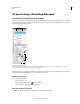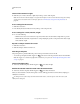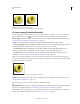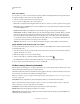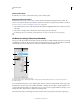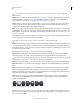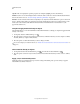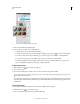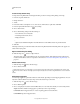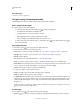Operation Manual
529
USING PHOTOSHOP
3D
Last updated 12/5/2011
Show or hide a mesh
❖ Click the eye icon next to a mesh name in the top section of the 3D panel.
Manipulate individual meshes
Use the mesh position tools to move, rotate, or scale a selected mesh without moving the model as a whole. The
position tools operate in the same way as the main 3D position tools in the Tools panel. For information on each tool,
see
“Move, rotate, or scale a model with 3D object tools” on page 522.
1 Select a mesh in the top section of the 3D panel. The selected mesh is highlighted with a red box in the lower section
of the panel.
2 Select and use a mesh position tool in the lower section of the panel to move the mesh.
To manipulate the entire model while an individual mesh is selected, use the 3D tools in the Tools panel.
3D Materials settings (Photoshop Extended)
The top part of the 3D panel lists the materials used in the 3D file. One or multiple materials may be used to create the
overall appearance of the model. If a model contains several meshes, there may be a specific material associated with
each mesh. Or a model can be built from one mesh but use different materials in different areas.
A selected material and its associated texture maps.
A. Displays Materials options B. Selected material C. Materials picker D. Material Drop and Select tools E. Texture map menu icon
F. Texture map types
For a selected material in the top section of the 3D panel, the lower section shows the particular texture maps used by
that material. Some texture types, such as Diffuse and Bump, commonly rely on 2D files to supply a particular color
or pattern that creates the texture. For other texture types, you may not need a separate 2D file. For example, you can
directly adjust Gloss, Shine, Opacity, or Reflection by entering values.
The texture maps used by a material appear as Textures in the Layers panel, grouped by the texture map category.
A
B
C
D
F
E