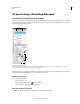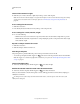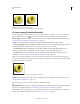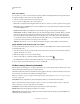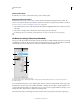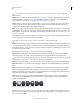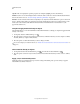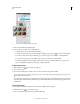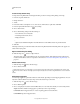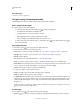Operation Manual
527
USING PHOTOSHOP
3D
Last updated 12/5/2011
Outlining selected items in the document window
A. Materials are surrounded by a colored line B. Meshes by a bounding box
3D Scene settings (Photoshop Extended)
Use 3D Scene settings to change render modes, select a texture to paint on, or create cross sections. To access scene
settings, click the Scene button in the 3D panel, then select the Scene entry in the top section of the panel.
Render Settings Specifies the render preset for the model. To customize options, click Edit. For more information, see
“Change 3D render settings (Photoshop Extended)” on page 548.
Quality Choose a setting which provides the best display quality while maintaining good performance:
• Interactive (Painting) Renders with OpenGL using the GPU on the video card, producing high-quality results, but
lacking detailed reflections and shadows. For most systems, this option is best for editing.
• Ray Traced Draft Renders using the CPU on the computer motherboard, with draft-quality reflections and
shadows. If your system has a powerful video card, the Interactive option may produce faster results.
• Ray Traced Final Best reserved for final output, this option fully renders reflections and shadows. For more
information, see
“Render a 3D file for final output (Photoshop Extended)” on page 550.
Note: Tiles are temporarily drawn across the image during Ray Traced rendering. To interrupt the rendering process,
click the mouse or spacebar. To change the number of tiling passes, trading processing speed for quality, change the High
Quality Threshold in the 3D preferences.
Tiles are temporarily drawn across the image during Ray Traced rendering.
Paint On When painting directly on the 3D model, use this menu to choose which texture map to paint on. See “3D
painting (Photoshop Extended)” on page 535.
You can also choose the target texture from the 3D > 3D Paint Mode menu.
Global Ambient Color Sets the color for global ambient light visible on reflective surfaces. This color interacts with the
ambient color for specific materials. See
“3D Materials settings (Photoshop Extended)” on page 529.
Cross Section Select to create a planar cross section that can intersect the model at an angle you choose. Allows you to
slice through a model and view interior content. See
“View cross sections” on page 528.
AB