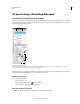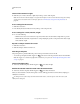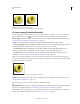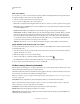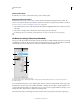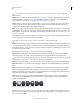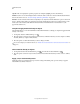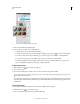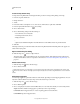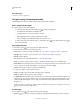Operation Manual
526
USING PHOTOSHOP
3D
Last updated 12/5/2011
Show or hide a 3D mesh or light
❖ Click the eye icon next to the mesh or light entry in the top section of the 3D panel.
Note: You cannot turn material display on or off from the 3D panel. To show or hide materials, change the visibility
settings for their associated textures in the Layers panel. See
“3D Materials settings (Photoshop Extended)” on
page 529.
Access settings for the 3D scene
1 Click the Scene button.
2 If not already selected, click the Scene entry at the top of the component list.
Access settings for a mesh, material, or light
❖ Do one of the following:
• Click the Scene button to show all scene components. Then select a mesh, material, or light in the top section.
• Click the Meshes, Materials, or Lights button to temporarily display just those components. Then select a single
mesh, material, or light.
Expand or collapse materials for a mesh
1 Click the Scene button.
2 Click the triangle to the left of a mesh icon.
View the ground plane
The ground plane is a grid that reflects the position of the ground relative to the 3D model.
• To view the ground plane, click the Toggle icon at the bottom of the 3D panel, and select 3D Ground Plane.
Note: The Toggle icon is enabled only if OpenGL is available on your system. See “Enable OpenGL and optimize GPU
settings” on page 58.
Show or hide light guides
❖ At the bottom of the 3D panel, click the Toggle icon , and select 3D Light
Outline the selected material or mesh in the document window
❖ At the bottom of the 3D panel, click the Toggle icon , and select 3D Selection.
When you select materials or meshes in the panel, a colored outline appears in the document window, helping you
identify the current item.
To change the color of 3D overlays like material and mesh outlines, customize options in the 3D section of the
Preferences dialog box.