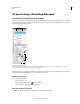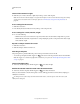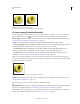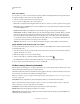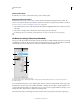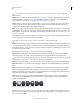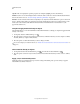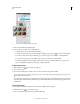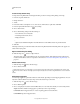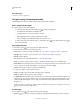Operation Manual
525
USING PHOTOSHOP
3D
Last updated 12/5/2011
3D panel settings (Photoshop Extended)
3D panel overview (Photoshop Extended)
When you select a 3D layer, the 3D panel shows the components of the associated 3D file. The top section of the panel
lists the meshes, materials, and lights in the file. The bottom section of the panel shows settings and options for the 3D
component selected in the top section.
3D panel displaying Scene options
A. Display Scene, Meshes, Materials, or Lights options B. Render presets menu C. Customize render settings D. Select texture to paint on
E. Cross section settings F. Toggle overlays G. Add new light H. Delete light
The buttons at the top of the 3D panel filter the components that appear in the top section. Click the Scene button to
show all components, click Materials to see just materials, and so forth.
Display the 3D panel
❖ Do one of the following:
• Choose Window > 3D.
• Double-click the 3D layer icon in the Layers panel.
• Choose Window > Workspace > Advanced 3D.
Filter the 3D options displayed
❖ Click the Scene, Mesh, Materials, or Lights button at the top of the 3D panel.
B
C
D
E
F G H
A