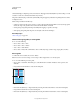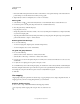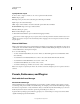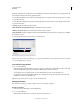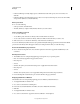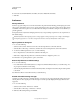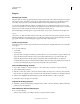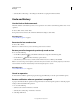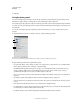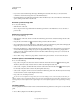Operation Manual
47
USING PHOTOSHOP
Workspace
Last updated 12/5/2011
Specify what to snap to
❖ Choose View > Snap To, and choose one or more options from the submenu:
Guides Snaps to guides.
Grid Snaps to the grid. You cannot select this option when the grid is hidden.
Layer Snaps to the content in the layer.
Slices Snaps to slice boundaries. You cannot select this option when slices are hidden.
Document Bounds Snaps to the edges of the document.
All Selects all Snap To options.
None Deselects all Snap To options.
A check mark indicates that the option is selected and snapping is enabled.
If you want to enable snapping for only one option, make sure the Snap command is disabled, and then choose View >
Snap To and choose an option. This automatically enables snapping for the selected option, and deselects all other
Snap To options.
Show or hide Extras
Guides, grids, selection edges, slices, and text baselines are examples of nonprinting Extras that help you select, move,
or edit objects. You can enable or disable any combination of Extras without affecting the image. You can also show
or hide enabled Extras to clean up the workspace.
❖ Do one of the following:
• To show or hide all enabled Extras, choose View > Extras. (A check mark appears next to enabled Extras in the
Show submenu.)
• To enable and show an individual Extra, choose View > Show, and select the Extra from the submenu.
• To enable and show all available Extras, choose View > Show > All.
• To disable and hide all Extras, choose View > Show > None.
• To enable or disable groups of Extras, choose View > Show > Show Extra Options.
Note: Color samplers are affected by the Extras, All, and None commands, though they are not an option in the Show
submenu.
Presets, Preferences, and Plug-ins
Work with the Preset Manager
About the Preset Manager
The Preset Manager lets you manage the libraries of preset brushes, swatches, gradients, styles, patterns, contours,
custom shapes, and preset tools that come with Photoshop. For example, you can use the Preset Manager to change
the current set of preset items or create new libraries. After you load a library in the Preset Manager, you can access
the library’s items in locations such as the options bar, panels, dialog boxes, and so on.
In general, when you change a preset, Photoshop prompts you to save the changes as a new preset so that both the
original and changed preset remain available.