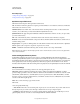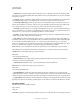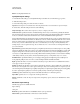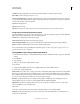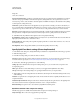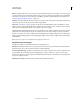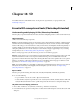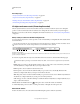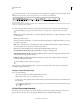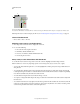Operation Manual
523
USING PHOTOSHOP
3D
Last updated 12/5/2011
For tips about each 3D tool, choose Panel Options from the Info panel menu , and select Show Tool Hints. Click a
tool, then move the cursor into the image window to view tool details in the Info Panel.
3D camera tools and options
A. Return to initial camera position B. Rotate C. Roll D. Pan E. Walk F. Zoom G. View menu H. Save current camera view I. Delete current
camera view J. Camera position coordinates
❖ In the Tools panel, click a 3D camera tool, and hold down the mouse button to select from the following types:
Hold down Shift as you drag to constrain the Rotate, Pan, or Walk tools to a single direction of movement.
Rotate Drag to orbit the camera in the x or y direction. Hold down Alt (Windows) or Option (Mac OS) as you drag
to roll the camera.
Roll Drag to roll the camera.
Pan Drag to pan the camera in the x or y direction. Hold down Alt (Windows) or Option (Mac OS) as you drag to
pan in the x or z direction.
Walk Drag to walk the camera (z translation and y rotation). Hold down Alt (Windows) or Option (Mac OS) as
you drag to walk in the z/x direction (z translation and x rotation).
Zoom Drag to change the field of view of the 3D camera. Maximum field of view is 180.
Perspective Camera (Zoom only) Displays parallel lines converging to vanishing points.
Orthographic Camera (Zoom only) Maintains parallel lines without convergence. Displays the model in accurate
scale view without any perspective distortion.
DOF (Zoom only) Sets depth of field. Distance determines how far the in-focus field is from the camera. Blur
obscures the remainder of the image.
Animate DOF to simulate camera focusing effects.
In the options bar, numeric values show the x, y, and z position of the 3D camera. You can also edit these values
manually to adjust the camera view.
Change or create 3D camera views
❖ Do one of the following:
• Select a preset camera view of the model from the View menu.
Note: All preset camera views use orthographic projection.
• To add a custom view, place the 3D camera in the desired position using the 3D camera tools, then click Save in
the options bar.
To return to the default camera view, select a 3D camera tool, and click the Return To Initial Camera Position
icon in the options bar.
3D Axis (Photoshop Extended)
The 3D Axis shows the current X, Y, and Z-axis orientation of models, cameras, lights, and meshes in 3D space. It
appears when you select any 3D tool, providing an alternative way to manipulate the selected item.
A
BD
CEF
G
H
I J