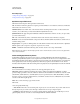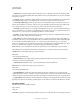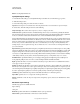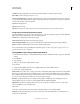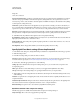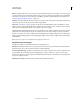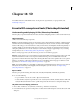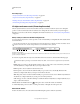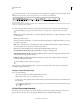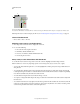Operation Manual
522
USING PHOTOSHOP
3D
Last updated 12/5/2011
More Help topics
“3D object and camera tools (Photoshop Extended)” on page 522
“3D panel overview (Photoshop Extended)” on page 525
“Creating 3D objects and animations (Photoshop Extended)” on page 541
“3D rendering and saving (Photoshop Extended)” on page 548
3D object and camera tools (Photoshop Extended)
The 3D object and camera tools become active when a 3D layer is selected. Use the 3D object tools to change the
position or scale of a 3D model; use the 3D camera tools to change the view of the scene. If your system supports
OpenGL, you can also use the 3D Axis to manipulate 3D models and cameras. See
“3D Axis (Photoshop Extended)”
on page 523.
Move, rotate, or scale a model with 3D object tools
You can use the 3D object tools to rotate, reposition, or scale a model. While you manipulate the 3D model, the camera
view remains fixed.
For tips about each 3D tool, choose Panel Options from the Info panel menu , and select Show Tool Hints. Click a
tool, then move the cursor into the image window to view tool details in the Info Panel.
3D object tools and options
A. Return to initial object position B. Rotate C. Roll D. Pan E. Slide F. Scale G. Position menu H. Save current position I. Delete current
position J. Position coordinates
❖ In the Tools panel, click a 3D object tool, and hold down the mouse button to select from the following types:
Hold down Shift as you drag to constrain the Rotate, Pan, Slide, or Scale tool to a single direction of movement.
Rotate Drag up or down to rotate the model around its x-axis, or side to side to rotate it around its y axis. Hold
down Alt (Windows) or Option (Mac OS) as you drag to roll the model.
Roll Drag side to side to rotate the model around its z axis.
Pan Drag side to side to move the model horizontally, or up or down to move it vertically. Hold down Alt
(Windows) or Option (Mac OS) as you drag to move in the x/z direction.
Slide Drag side to side to move the model horizontally, or up or down to move it closer or farther away. Hold down
Alt (Windows) or Option (Mac OS) as you drag to move in the x/y direction.
Scale Drag up or down to scale the model larger or smaller. Hold down Alt (Windows) or Option (Mac OS) as you
drag to scale in the z direction.
Click the Return To Initial Position icon in the options bar to return the model to its initial view.
To numerically adjust position, rotation, or scaling, enter values on the right side of the options bar.
Move the 3D camera
Use the 3D camera tools to move the camera view while leaving the position of the 3D object fixed.
A
BD
CEF
G
H
I J