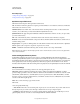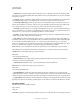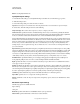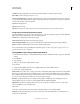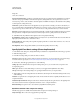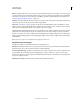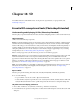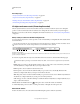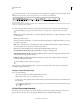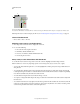Operation Manual
521
Last updated 12/5/2011
Chapter 18: 3D
For detailed instructions, click the links below. To ask questions, request features, or report problems, visit
feedback.photoshop.com.
Essential 3D concepts and tools (Photoshop Extended)
Understanding and displaying 3D files (Photoshop Extended)
Photoshop lets you position and animate 3D models, edit textures and lighting, and choose from several render modes.
3D fundamentals
3D files consist of the following components:
Meshes Provide the underlying structure of a 3D model. A mesh is often visualized as a wireframe, a skeletal structure
built from thousands of individual polygons. A 3D model always has at least one mesh, and may combine multiple
meshes. In Photoshop you can view meshes in a variety of render modes, and manipulate meshes independently of
each other. While you can’t alter the actual polygons in a mesh, you can change its orientation and transform it by
scaling along different axes. You can also create your own 3D meshes, using pre-supplied shapes or by converting
existing 2D layers. See
“3D Mesh settings (Photoshop Extended)” on page 528.
Note: To edit the polygon mesh of the 3D model itself, you must use a 3D authoring program.
Materials A mesh can have one or more materials associated with it, which control the appearance of all or part of the
mesh. The material in turn relies on subcomponents called texture maps, whose cumulative effect creates the
appearance of a material. The texture map itself is a 2D image file that creates various qualities such as color, pattern,
shininess, or bumpiness. A Photoshop material can use up to nine different texture map types to define its overall
appearance. See
“3D Materials settings (Photoshop Extended)” on page 529.
Lights Types include Infinite, Spot, Point lights, as well as Image-based lights that wrap around a scene. You can move
and adjust color and intensity of existing lights, and add new lights to your 3D scene. See
“3D Lights settings
(Photoshop Extended)” on page 534.
Open a 3D file
Photoshop can open the following 3D formats: U3D, 3DS, OBJ, DAE (Collada), and KMZ (Google Earth).
❖ Do one of the following:
• To open a 3D file on its own, choose File > Open, and select the file.
• To add a 3D file as a layer in an open file, choose 3D > New Layer From 3D File, and then select the 3D file. The
new layer reflects the dimensions of the open file and presents the 3D model over a transparent background.
3D performance and display preferences
1 Choose Edit > Preferences > 3D (Windows) or Photoshop > Preferences 3D (Mac OS).
2 For information about options, hover the pointer over them, and read the Description section at the bottom of the
dialog box.