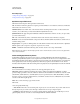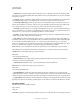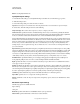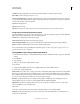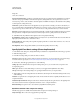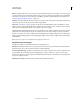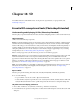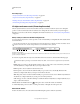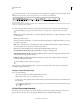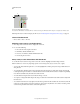Operation Manual
520
USING PHOTOSHOP
Video and animation
Last updated 12/5/2011
Motion Specify the frame rate for your video by choosing the number of frames per second (fps). Some codecs support
a specific set of frame rates. Increasing the frame rate may produce smoother motion (depending on the original frame
rates of the source clips) but uses more disk space. If available, specify how often the key frames are generated. (See
“Understanding QuickTime key frames” on page 515.)
Data Rate Select (if available for the selected compressor) and type a data rate to place an upper limit on the amount
of video data produced by the exported video when it is played back.
Compressor Set compressor options specific to the selected codec. Click the Option button (if available) to specify
further compressor options. If the Depth menu is available, choose the number of colors to include in exported video.
(This menu is not available if the selected codec supports only one color depth.)
If the Quality slider is available under Compressor, drag the slider or type a value to adjust the exported video’s picture
quality and, consequently, its file size. If you are using the same codec to capture and export, and you’ve rendered
previews of a sequence, you can save rendering time by matching the export quality setting with your original capture
quality setting. Increasing quality above the original capture quality does not increase quality, but may result in longer
rendering times.
Note: Compressor options are not available for the Component Video codec.
QuickTime movie size settings
The following settings are available in the Export Size Settings dialog box:
Dimensions Specifies the frame size for your exported movie. If you want to specify a frame size not included in the
Dimensions menu, choose Custom and enter values for Width and Height.
Preserve Aspect Ratio Using Specifies an option if the movie is scaled to a new frame size. Letterbox scales the source
proportionally to fit into the clean aperture, adding black bars to the top and bottom or sides as necessary. Crop
centers, scales, and trims to the clean aperture. Fit Within Dimensions adjusts to the destination size by fitting to the
longest side, scaling if necessary.
Deinterlace Source Video Deinterlaces the two fields in each interlaced video frame.