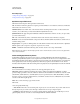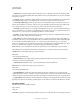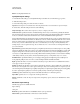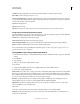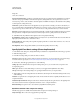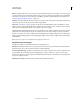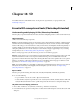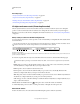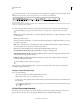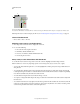Operation Manual
518
USING PHOTOSHOP
Video and animation
Last updated 12/5/2011
Scan Mode Specifies whether the exported video has interlaced fields or no fields (Progressive Scan).
Aspect Ratio Specifies an aspect ratio of 4:3 or 16:9.
Preserve Aspect Ratio Using Specifies an option if the movie is scaled to new pixel dimensions. Letterbox scales the
source proportionally to fit into the clean aperture, adding black bars to the top and bottom or sides as necessary. Crop
centers, scales, and trims to the clean aperture.
Important: Although the DV
Important: Export Settings
Important: dialog box has Audio Format options, Photoshop Extended does not export audio in DV files.
Image sequence settings for QuickTime export
Typically, QuickTime is used to export video files. However, you can also select Image Sequence from the QuickTime
Export pop-up menu. Click Settings to access the following options:
Format Chooses a file format for the exported images.
Frames Per Second Sets the frame rate for the image sequence.
Insert Space Before Number Inserts a space between the name and generated number in the image’s filename.
Options If available, click the Options button and set format-specific options.
For more information on the specific file formats and their options, see also “Saving files in graphics formats” on
page 420 and “File formats” on page 425.
Specify MPEG-4 export settings (Photoshop Extended)
1 In the Render Video dialog box, select QuickTime Export, and choose MPEG-4 from the pop-up menu. Then click
Settings.
2 In the MPEG-4
3 Export Settings
4 dialog box, choose MP4 or MP4 (ISMA) from the
5 File Format
6 menu. The MP4 (ISMA) format ensures operability with devices made by ISMA members.
7 Under Video, specify the following:
Video Format Chooses the codec to compress your video. For the highest quality at the lowest data rate (or the smallest
file), H.264 is recommended. If you need the file to play on a device that supports MPEG-4 video, choose MPEG-4
Basic or MPEG-4 Improved, depending on the target device. If your source movie’s video track is already compressed,
you can choose Pass Through so that the video doesn't get compressed again.
Data Rate Specifies the kilobits per second (kbps) during playback. A higher kbps rate usually improves movie
playback quality; however, don't choose a data rate higher than the available bandwidth.
Optimized For Specifies how much the data rate can vary above and below the data rate you choose. This option
becomes available if you choose MP4 from the
File Format
menu, choose H.264 from the Video Format menu, click Video Options, and select Best Quality.
Image Size Specifies the pixel dimensions of your exported video. Current maintains the source material size. To
specify a size not listed in the