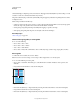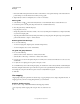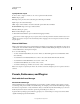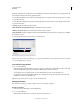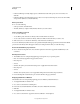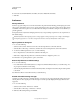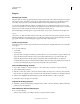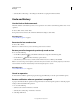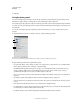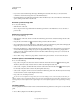Operation Manual
46
USING PHOTOSHOP
Workspace
Last updated 12/5/2011
• Hold down Shift and drag from the horizontal or vertical ruler to create a guide that snaps to the ruler ticks. The
pointer changes to a double-headed arrow when you drag a guide.
3 (Optional) If you want to lock all guides, choose View > Lock Guides.
Move a guide
1 Select the Move tool , or hold down Ctrl (Windows) or Command (Mac OS) to activate the Move tool.
2 Position the pointer over the guide (the pointer turns into a double-headed arrow).
3 Move the guide in any of the following ways:
• Drag the guide to move it.
• Change the guide from horizontal to vertical, or vice versa, by holding down Alt (Windows) or Option (Mac OS)
as you click or drag the guide.
• Align the guide with the ruler ticks by holding down Shift as you drag the guide. The guide snaps to the grid if the
grid is visible and View
> Snap To > Grid is selected.
Remove guides from the image
❖ Do one of the following:
• To remove a single guide, drag the guide outside the image window.
• To remove all guides, choose View > Clear Guides.
Set guide and grid preferences
1 Do one of the following:
• (Windows) Choose Edit > Preferences > Guides, Grid, & Slices.
• (Mac OS) Choose Photoshop > Preferences > Guides, Grid, & Slices.
2 For Color, choose a color for the guides, the grid, or both. If you choose Custom, click the color box, choose a color,
and click
OK.
3 For Style, choose a display option for guides or the grid, or both.
4 For Gridline Every, enter a value for the grid spacing. For Subdivisions, enter a value by which to subdivide the grid.
If desired, change the units for this option. The Percent option creates a grid that divides the image into even sections.
For example, choosing 25 for the Percent option creates an evenly divided 4-by-4 grid.
5 Click OK.
Use snapping
Snapping helps with precise placement of selection edges, cropping marquees, slices, shapes, and paths. However, if
snapping prevents you from correctly placing elements, you can disable it.
Enable or disable snapping
❖ Choose View > Snap. A check mark indicates that snapping is enabled.
To temporarily disable snapping while using the Move tool, hold down Ctrl.