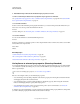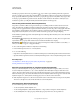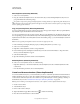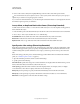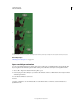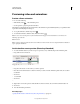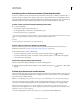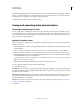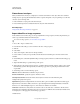Operation Manual
510
USING PHOTOSHOP
Video and animation
Last updated 12/5/2011
Previewing video and animations
Preview a frame animation
1 Do one of the following:
• Click the Play button in the Animation panel.
• Use the spacebar to play and pause the animation.
The animation is displayed in the document window. The animation repeats indefinitely unless you specified another
repeat value in the Play Options dialog box.
2 To stop the animation, click the Stop button .
3 To rewind the animation, click the Selects First Frame button .
Note: To see a more accurate preview of the animation and timing, preview the animation in a web browser. In
Photoshop, open the Save
Note: For Web
Note: & Devices dialog box and click the Preview In Browser button. Use the browser’s Stop and Reload commands to
stop or replay the animation.
Set the timeline area to preview (Photoshop Extended)
1 To set the timeline duration you want to export or preview, do any of the following in the Animation panel:
• Drag either end of work area bar.
Dragging an end of the work area bar
• Drag the work area bar over the section you want to preview.
• Move the current-time indicator to the time or frame you want. From the Animation panel menu, choose either
Set Start Of
• Work Area
• or Set End Of
• Work Area
• .
2 (Optional) To remove the portions of the timeline not in the work area, choose Trim Document Duration To
3 Work Area
4 from the Animation panel menu.
More Help topics
“Specify timeline duration and frame rate (Photoshop Extended)” on page 480