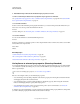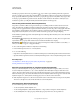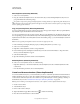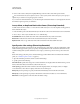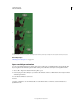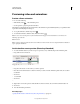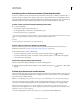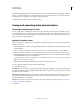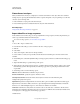Operation Manual
508
USING PHOTOSHOP
Video and animation
Last updated 12/5/2011
6 Paint or add content to the layer in a slightly different position from the content in the previous frame.
You can add a blank video frame, duplicate a frame, or delete a frame from the blank video layer by choosing Layer >
Video Layers and then choosing the appropriate command.
As you create more hand-drawn frames, you can either drag the current time indicator or use the playback controls in
the Animation panel to preview your animation.
Insert, delete, or duplicate blank video frames (Photoshop Extended)
A blank video frame can be added to or removed from a blank video layer. You can also duplicate existing (painted)
frames in blank video layers.
1 In the Animation panel, select the blank video layer and then move the current-time indicator to the desired frame.
2 Choose Layer > Video Layers and then choose one of the following:
Insert Blank Frame Inserts a blank video frame in the selected blank video layer at the current time.
Delete Frame Deletes the video frame in the selected blank video layer at the current time.
Duplicate Frame Adds a copy of the video frame at the current time in the selected blank video layer.
Specify onion skin settings (Photoshop Extended)
Onion skin mode displays content drawn on the current frame plus content drawn on the surrounding frames. These
additional frames appear at the opacity you specify to distinguish them from the current frame. Onion skin mode is
useful for drawing frame-by-frame animations because it gives you reference points for stroke positions and other
edits.
Onion skin settings specify how previous and later frames appear when Onion Skins are enabled in the Animation
panel. (See
“Animation panel overview” on page 476.)
1 Open the Animation panel menu and choose Onion Skin Settings.
2 Specify options for the following:
Onion Skin Count Specifies how many previous and forward frames are displayed. Enter the Frames Before (previous
frames) and Frames After (forward frames) values in the text boxes.
Frame Spacing Specifies the number of frames between the displayed frames. For example, a value of 1 displays
consecutive frames, and a value of 2 displays strokes that are two frames apart.
Max Opacity Sets the percentage of opacity for the frames immediately before and after the current time.
Min Opacity Sets the percentage of opacity for the last frames of the before and after sets of onion-skin frames.
Blend Mode Sets the appearance of the areas where the frames overlap.