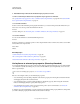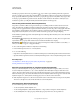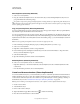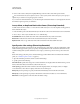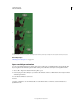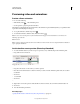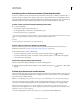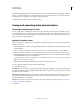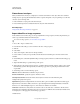Operation Manual
507
USING PHOTOSHOP
Video and animation
Last updated 12/5/2011
Move keyframes (Photoshop Extended)
1 Select one or more keyframes.
2 Drag any of the selected keyframe icons to the desired time. (If you selected multiple keyframes, they move as a
group and maintain the same time spacing.)
To expand or compress the spacing of multiple keyframes, Alt-drag (Windows) or Option-drag (Mac OS) the first or
last keyframe in the selection. The keyframe at the opposite end of the selection remains in place as you drag, slowing
down or speeding up the animation.
Copy and paste keyframes (Photoshop Extended)
You can copy keyframes for a property (such as Position) to the same property in any layer. When you paste keyframes,
they reflect the copied offset from the current-time indicator.
You can copy keyframes from only one layer at a time. When you paste keyframes into another layer, they appear in
the corresponding property in the destination layer. The earliest keyframe appears at the current time, and the other
keyframes follow in relative order. The keyframes remain selected after pasting, so you can immediately move them in
the timeline.
Note: You can copy and paste keyframes between more than one property at a time.
1 In the Animation panel, display the layer property containing the keyframes you want to copy.
2 Select one or more keyframes.
3 Right-click a selected keyframe, and choose Copy Keyframes.
4 In the Animation panel containing the destination layer, move the current-time indicator to the point in time
where you want the keyframes to appear.
5 Select the destination layer.
6 Open the Animation panel menu and choose Paste Keyframes.
Delete keyframes (Photoshop Extended)
❖ Select one or more keyframes and do one of the following:
• Right-click (Windows) or Control-click (Mac OS) a selected keyframe, and choose Delete Keyframes from the
context menu.
• From the Animation panel menu, choose Delete Keyframes.
Create hand-drawn animations (Photoshop Extended)
You can add a blank video layer to your document when you want to create frame-by-frame hand-drawn animations.
Adding a blank video layer above a video layer and then adjusting the opacity of the blank video layer, allows you to
see the contents of the video layer below. You can then rotoscope the video layer content by painting or drawing on
the blank video layer. See also
“Paint frames in video layers (Photoshop Extended)” on page 488.
Note: If you’re animating several independent elements, create separate content on different blank video layers.
1 Create a new document.
2 Add a blank video layer.
3 Paint or add content to the layer.
4 (Optional) Click the Toggle Onion Skins button to enable onion skinning.
5 Move the current-time indicator to the next frame.