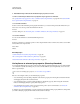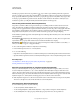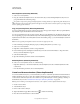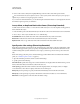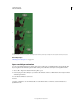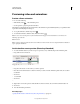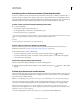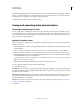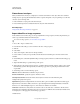Operation Manual
506
USING PHOTOSHOP
Video and animation
Last updated 12/5/2011
Each layer property has a Time-Vary stopwatch icon that you click to begin animating. When the stopwatch is
active for a specific property, Photoshop automatically sets new keyframes whenever you change the current time and
the property value. When the stopwatch is inactive for a property, the property has no keyframes. If you type a value
for a layer property while the stopwatch is inactive, the value remains in effect for the duration of the layer. If you
deselect the stopwatch, you will permanently delete all of the keyframes for that property.
Choose interpolation method (Photoshop Extended)
Interpolation (sometimes called tweening) describes the process of filling in unknown values between two known
values. In digital video and film, interpolation usually means generating new values between two keyframes. For
example, to move a graphic element 50 pixels to the left in 15 frames, you’d set the position of the graphic in the first
and 15th frames, and mark them both as keyframes. Photoshop interpolates the frames between the two keyframes.
Interpolation between keyframes can be used to animate movement, opacity, styles, and global lighting.
In the Animation panel, the appearance of a keyframe depends on the interpolation method you choose for the interval
between keyframes.
Linear keyframe Evenly changes the animated property from one keyframe to another. (The one exception is the
Layer Mask Position property which switches between enabled and disabled states abruptly.)
Hold keyframe Maintains the current property setting. This interpolation method is useful for strobe effects, or
when you want layers to appear or disappear suddenly.
To choose the interpolation method for a keyframe, do the following:
1 In the Animation panel, select one or more keyframes.
2 Do one of the following:
• Right-click a selected keyframe and choose either Linear Interpolation or Hold Interpolation from the Context menu.
• Open the Animation panel menu and choose either Keyframe Interpolation > Linear or Keyframe Interpolation > Hold.
More Help topics
“Use keyframes to animate layer properties (Photoshop Extended)” on page 505
Creating animations from shape tweens
Move the current-time indicator to a keyframe (Photoshop Extended)
After you set the initial keyframe for a property, Photoshop displays the keyframe navigator, which you can use to
move from keyframe to keyframe or to set or remove keyframes. When the keyframe navigator diamond is active
(yellow), the current-time indicator lies precisely at a keyframe for that layer property. When the keyframe navigator
diamond is inactive (gray), the current-time indicator lies between keyframes. When arrows appear on each side of the
keyframe navigator box, other keyframes for that property exist on both sides of the current time.
❖ Click a keyframe navigator arrow. The arrow to the left moves the current-time indicator to the previous keyframe.
The arrow to the right moves the current-time indicator to the next keyframe.
Select keyframes (Photoshop Extended)
❖ In the Animation panel, do any of the following:
• To select a keyframe, click the keyframe icon.
• To select multiple keyframes, Shift-click the keyframes or drag a selection marquee around the keyframes.
• To select all keyframes for a layer property, click the layer property name next to the stopwatch icon.