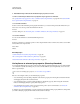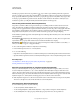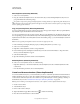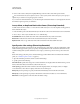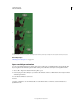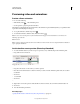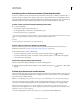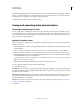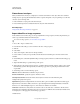Operation Manual
505
USING PHOTOSHOP
Video and animation
Last updated 12/5/2011
9. Add additional layers with content and edit their layer properties as needed.
10. Move or trim the layer duration bar to specify when a layer appears in an animation.
See “Specify when a layer appears in a video or animation (Photoshop Extended)” on page 492 and “Set the timeline
area to preview (Photoshop Extended)” on page 510.
11. Preview the animation.
Use the controls in the Animation panel to play the animation as you create it. Then preview the animation in your
web browser. You can also preview the animation in the Save
For Web
& Devices dialog box. See “Previewing video or timeline animations (Photoshop Extended)” on page 511.
12. Save the animation.
You can save the animation as an animated GIF using the Save
For Web
& Devices command, or as an image sequence or video using the Render Video command. You can also save it in PSD
format, which can be imported into
Adobe After
Effects.
More Help topics
“Switch animation modes (Photoshop Extended)” on page 479
“Choose interpolation method (Photoshop Extended)” on page 506
“Create hand-drawn animations (Photoshop Extended)” on page 507
Use keyframes to animate layer properties (Photoshop Extended)
You can animate different layer properties, such as Position, Opacity, and Style. Each change can occur independently
of, or simultaneously with, other changes. If you want to animate different objects independently, it’s best to create
them on separate layers.
For a video on animating layer properties, see www.adobe.com/go/vid0024.
Here are some examples of how you can animate layer properties:
• You can animate position by adding a keyframe to the Position property, then moving the current time indicator
and dragging the layer in the document window.
• You can animate a layer’s opacity by adding a keyframe to the Opacity property, then moving the current time
indicator and changing the layer’s opacity in the Layers panel.
• You can animate 3D properties, such as object and camera position. (For more information, see “Create 3D
animations (Photoshop Extended)” on page 545.)
To animate a property using keyframes, you must set at least two keyframes for that property. Otherwise, changes that
you make to the layer property remain in effect for the duration of the layer.