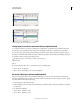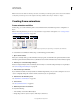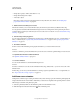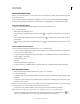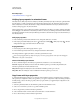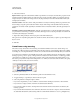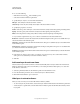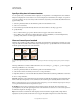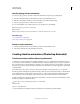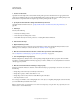Operation Manual
504
USING PHOTOSHOP
Video and animation
Last updated 12/5/2011
1. Create a new document.
Specify the size and background contents. Make sure the pixel aspect ratio and dimensions are appropriate for the
output of your animation. The color mode should be RGB. Unless you have special reasons for making changes, leave
the resolution at 72 pixels/inch, the bit depth at 8 bpc, and the pixel aspect ratio at square.
2. Specify the document timeline settings in the Animation panel menu.
Specify the duration and frame rate. See “Specify timeline duration and frame rate (Photoshop Extended)” on
page 480.
3. Add a layer.
Add any of the following:
• A new layer for adding content.
• A new video layer for adding video content.
• A new blank video layer for cloning content to or creating hand-drawn animations.
4. Add content to the layer.
5. (Optional) Add a layer mask.
A layer mask can be used to reveal only a portion of the layer’s content. You can animate the layer mask to reveal
different portions of the layer’s content over time. See
“Add layer masks” on page 285.
6. Move the current time indicator to the time or frame where you want to set the first keyframe.
See “Use keyframes to animate layer properties (Photoshop Extended)” on page 505.
7. Turn on keyframing for a layer property.
Click the triangle next to the layer name. A down-pointing triangle displays the layer’s properties. Then, click the
stopwatch to set the first keyframe for the layer property you want to animate. You can set keyframes for more than
one layer property at a time.
8. Move the current time indicator and change a layer property.
Move the current-time indicator to the time or frame where the layer’s property changes. You can do one or more of
the following:
• Change the position of the layer to make layer content move.
• Change layer opacity to make content fade in or out.
• Change the position of a layer mask to reveal different parts of the layer.
• Turn a layer mask on or off.
For some types of animation, such as changing the color of an object, or completely changing the content in a frame,
you need additional layers with the new content.
Note: To animate shapes, you animate the vector mask not the shape layer, using the Time-Vary stopwatch for Vector
Mask Position or Vector Mask Enable.