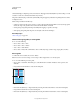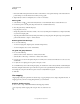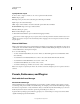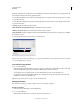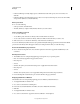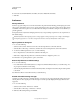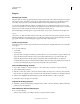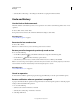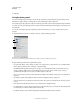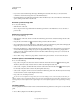Operation Manual
45
USING PHOTOSHOP
Workspace
Last updated 12/5/2011
Smart Guides help you align shapes, slices, and selections. They appear automatically when you draw a shape, or create
a selection or slide. You can hide Smart Guides if you need to.
The grid is useful for laying out elements symmetrically. The grid appears by default as nonprinting lines but can also
be displayed as dots.
Guides and grids behave in similar ways:
• Selections, selection borders, and tools snap to a guide or the grid when dragged within 8 screen (not image) pixels.
Guides also snap to the grid when moved. You can turn this feature on and off.
• Guide spacing, along with guide and grid visibility and snapping, is specific to an image.
• Grid spacing, along with guide and grid color and style, is the same for all images.
More Help topics
“Slice a web page” on page 465
Show or hide a grid, guides, or smart guides
❖ Do one of the following:
• Choose View > Show > Grid.
• Choose View > Show > Guides.
• View > Show > Smart Guides.
• Choose View > Extras. This command also shows or hides layer edges, selection edges, target paths, and slices.
Place a guide
1 If the rulers are not visible, choose View > Rulers.
Note: For the most accurate readings, view the image at 100% magnification or use the Info panel.
2 Do one of the following to create a guide:
• Choose View > New Guide. In the dialog box, select Horizontal or Vertical orientation, enter a position, and
click
OK.
• Drag from the horizontal ruler to create a horizontal guide.
Dragging to create a horizontal guide
• Hold down Alt (Windows) or Option (Mac OS), and drag from the vertical ruler to create a horizontal guide.
• Drag from the vertical ruler to create a vertical guide.
• Hold down Alt (Windows) or Option (Mac OS), and drag from the horizontal ruler to create a vertical guide.