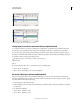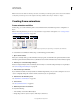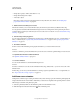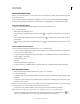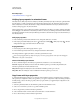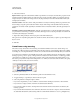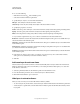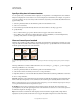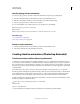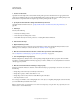Operation Manual
502
USING PHOTOSHOP
Video and animation
Last updated 12/5/2011
Specify a delay time in frame animations
You can specify a delay—the time that a frame is displayed—for single frames or for multiple frames in an animation.
Delay time is displayed in seconds. Fractions of a second are displayed as decimal values. For example, one-quarter of
a second is specified as .25. If you set a delay on the current frame, every frame you create after that will remember and
apply that delay value.
1 (Photoshop Extended) Make sure the Animation panel is in frame animation mode.
2 Select one or more frames.
3 In the Animation panel, click the Delay value below the selected frame to view the pop-up menu.
4 Specify the delay:
• Choose a value from the pop-up menu. (The last value used appears at the bottom of the menu.)
• Choose Other, enter a value in the Set Frame Delay dialog box, and click OK. If you selected multiple frames,
specifying a delay value for one frame applies the value to all frames.
Choose a frame disposal method
The frame disposal method specifies whether to discard the current frame before displaying the next frame. You select
a disposal method for animations that include background transparency to specify whether the current frame will be
visible through the transparent areas of the next frame.
Frame disposal methods
A. Frame with background transparency with Restore To Background option B. Frame with background transparency with Do Not Dispose
option
The Disposal Method icon indicates whether the frame is set to Do Not Dispose or Dispose . (No icon appears
when Disposal Method is set to Automatic.)
1 (Photoshop Extended) Make sure the Animation panel is in frame animation mode.
2 Select a frame or frames for which you want to choose a disposal method.
3 Right-click (Windows) or Control-click (Mac OS) the frame thumbnail to view the Disposal Method context menu.
4 Choose a disposal method:
Automatic Determines a disposal method for the current frame automatically, discarding the current frame if the next
frame contains layer transparency. For most animations, the Automatic option (default) yields the desired results.
Note: To enable Photoshop to preserve frames that include transparency, select the Automatic disposal option when you
are using the Redundant Pixel Removal optimization option.
Do Not Dispose Preserves the current frame as the next frame is added to the display. The current frame (and
preceding frames) may show through transparent areas of the next frame. Use a browser to see an accurate preview of
an animation using the Do Not Dispose option.
Dispose Discards the current frame from the display before the next frame is displayed. Only a single frame is
displayed at any time (and the current frame does not appear through the transparent areas of the next frame).
A
B