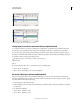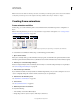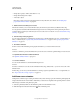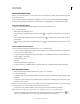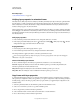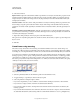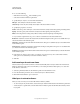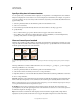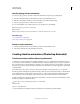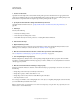Operation Manual
501
USING PHOTOSHOP
Video and animation
Last updated 12/5/2011
4 Do one of the following:
• Click the Tweens button in the Animation panel.
• Select Tween from the Animation panel menu.
5 Specify the layer or layers to be varied in the added frames:
All Layers Varies all layers in the selected frame or frames.
Selected Layer Varies only the currently selected layer in the selected frame or frames.
6 Specify layer properties to be varied:
Position Varies the position of the layer’s content in the new frames evenly between the beginning and ending frames.
Opacity Varies the opacity of the new frames evenly between the beginning and ending frames.
Effects Varies the parameter settings of layer effects evenly between the beginning and ending frames.
7 If you selected a single frame in step 3, choose where to add frames from the Tween With menu:
Next Frame Adds frames between the selected frame and the following frame. This option is not available when you
select the last frame in the Animation panel.
First Frame Adds frames between the last frame and first frame. This option is available only if you select the last frame
in the Animation panel.
Previous Frame Adds frames between the selected frame and the preceding frame. This option is not available when
you select the first frame in the Animation panel.
Last Frame Adds frames between the first frame and last frame. This option is available only if you select the first frame
in the Animation panel.
8 In the Frames To Add box, enter a value, or use the Up or Down Arrow key to choose the number of frames.
(This
option is not available if you selected more than two frames.)
9 Click OK.
Add a new layer for each new frame
The Create New Layer For Each New Frame command automatically adds a new layer visible in the new frame but
hidden in other frames. This option saves time when you are creating an animation that requires you to add a new
visual element to each frame.
1 (Photoshop Extended) Make sure the Animation panel is in frame animation mode.
2 From the Animation panel menu, choose Create New Layer For Each New Frame.
A check mark indicates that the option is turned on.
Hide layers in animation frames
When you create a new layer, it is visible in all animation frames by default.
• To show new layers only in active frames, deselect New Layers Visible In All Frames from the Animation panel menu.
• To hide a layer in a specific frame, select the frame in the Animation panel, and then hide the desired layer in the
Layers panel.