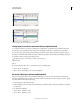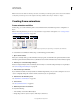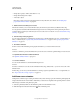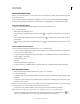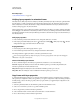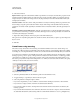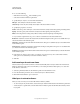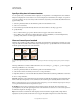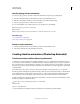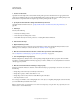Operation Manual
497
USING PHOTOSHOP
Video and animation
Last updated 12/5/2011
• Change layer opacity to make content fade in or out.
• Change the blending mode of layers.
• Add a style to layers.
Photoshop provides tools for keeping characteristics of a layer the same across frames. See “Unifying layer
properties in animation frames” on page 499.
7. Add more frames and edit layers as needed.
The number of frames you can create is limited only by the amount of system memory available to Photoshop.
You can generate new frames with intermediate changes between two existing frames in the panel using the Tween
command. This is a quick way to make an object move across the screen or to fade in or out. See
“Create frames using
tweening” on page 500.
8. Set frame delay and looping options.
You can assign a delay time to each frame and specify looping so that the animation runs once, a certain number of
times, or continuously. See
“Specify a delay time in frame animations” on page 502 and “Specify looping in frame
animations” on page 503.
9. Preview the animation.
Use the controls in the Animation panel to play the animation as you create it. Then use the Save
For Web
& Devices command to preview the animation in your web browser. See Preview optimized images in a web browser.
10. Optimize the animation for efficient download.
See “Optimize animation frames” on page 513.
11. Save the animation.
You can save the animation as an animated GIF using the Save
For Web
& Devices command. You can also save the animation in Photoshop (PSD) format so you can do more work on the
animation later.
In Photoshop, you can save your frame animation as an image sequence, QuickTime movie, or as separate files. See
also
“Export video files or image sequences” on page 514.
Add frames to an animation
Adding frames is the first step in creating an animation. If you have an image open, the Animation panel displays the
image as the first frame in a new animation. Each
frame you add starts as a duplicate of the preceding frame. You then
make changes to the frame using the Layers panel.
1 (Photoshop Extended) Make sure the Animation panel is in frame animation mode.
2 Click the Duplicates Selected Frames button in the Animation panel.