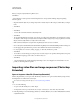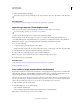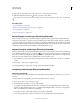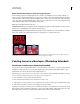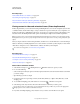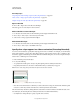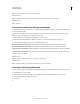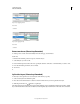Operation Manual
493
USING PHOTOSHOP
Video and animation
Last updated 12/5/2011
Note: To delete footage in one or more layers, use the Lift
Note: Work Area
Note: command. To delete a specific duration from all video or animated layers, use the Extract
Note: Work Area
Note: command.
Trim or move a video layer (Photoshop Extended)
To hide frames at the start or end of a video or animation layer, trim the layer. To start or end video at a different time
point, move the video layer.
If you move video layers, changes become permanent when you save the file. If you trim video, however, you can
restore it by re-extending the ends of the layer duration bar.
1 In the Animation or Layers panel, select the layer you want to edit.
2 Move the current-time indicator to the frame (or time) you want as the new In point or Out point.
3 On the Animation panel menu, choose one of the following options:
Move Layer In Point To Current Time Permanently moves the start of the layer to the current-time indicator.
Move Layer End Point To Current Time Permanently moves the end of the layer to the current-time indicator.
Trim Layer Start To Current Time Temporarily hides section from the current-time indicator to the start of the layer.
Trim Layer End To Current Time Temporarily hides section from the current-time indicator to the end of the layer.
Note: You can also use the Lift
Note: Work Area
Note: command to hide frames in one or more layers, or the Extract
Note: Work Area
Note: command to hide a specific duration in all layers of a video or animation.
Lift work area (Photoshop Extended)
A section of the footage in selected layers can be deleted, leaving a gap of the same duration as the removed section.
1 Select the layers you want to edit.
2 In the Animation panel, set the work area to specify the duration of the selected layers you want to omit.
3 From the Animation panel menu, choose Lift
4 Work Area
5 .