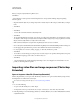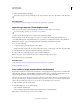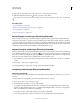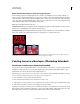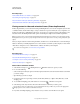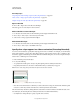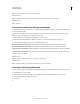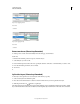Operation Manual
492
USING PHOTOSHOP
Video and animation
Last updated 12/5/2011
More Help topics
“Importing video files and image sequences (Photoshop Extended)” on page 485
“Place a video or image sequence (Photoshop Extended)” on page 486
“Replace footage in a video layer (Photoshop Extended)” on page 487
Open a video file
❖ Choose File > Open, select a video file, and click Open.
The video appears on a video layer in a new document.
Add a video file as a new video layer
1 For the active document, make sure the Animation panel is displayed in timeline mode.
2 Choose Layer > Video Layers > New Video Layer From File.
3 Select a video or image sequence file and click Open.
Add a blank video layer
1 For the active document, make sure the Animation panel is displayed in timeline mode.
2 Choose Layer > Video Layers > New Blank Video Layer.
Specify when a layer appears in a video or animation (Photoshop Extended)
You can use various methods to specify when a layer appears in a video or animation. For example, you can trim (hide)
frames at the beginning or end of a layer. This changes the layer’s start and end points in a video or animation. (The
first frame to appear is called the In point, and the last frame is called the Out point.) You can also drag the entire layer
duration bar to a different portion of the timeline.
1 In the Animation panel, select the layer.
2 Do any of the following:
• To specify the In and Out points of a layer, drag the beginning and end of the layer duration bar.
• Drag the layer duration bar to the section of the timeline where you want the layer to appear.
Note: For best results, drag the layer duration bar after the bar has been trimmed.
Layers (In timeline mode) with the layer duration bar selected to drag
• Move the current-time indicator to the frame you want as the new In or Out point, and from the Animation panel
menu, choose Trim Layer Start To Current Time or Trim Layer End To Current Time.
This shortens the layer duration by hiding the frames between the current-time indicator and either the start or the
end of the layer. (Re-extending the ends of the layer duration bar reveals the hidden frames.)
• Use keyframes to change the layer’s opacity at specific times or frames.