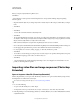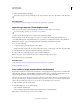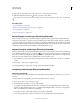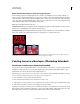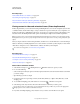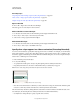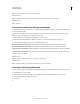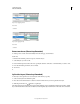Operation Manual
491
USING PHOTOSHOP
Video and animation
Last updated 12/5/2011
Often, you can solve a mismatch by assigning a color profile to the document that corresponds to the imported footage,
and leaving the video layer unmanaged. For example, with standard definition video, you can leave the video layer
unmanaged and assign the document the SDTV (Rec. 601 NTSC) color profile. In this case, the imported frame pixels
are stored directly in the video layer without color conversion.
Conversely, you can assign the document’s color profile to the video layer using the Convert Edited Frame Content
option (Layers
> Video Layers > Interpret Footage). This option converts the pixel edits to the document’s color space,
but does not convert the colors of the video frames.
The
Convert To Profile
command (Edit > Convert To Profile) also converts all pixel edits to the document’s color space. However, using the
Assign Profile command (Edit
> Assign Profile) does not convert the pixel edits to a video layer. Use the Assign Profile
command with care, especially when you’ve painted on or edited video frames. If the video layer has a color profile,
applying the Assign Profile command to the document may cause a color space mismatch between the pixel edits and
the imported frames.
Some combinations of video footage and document color spaces require color conversion:
• A grayscale movie in an RGB, CMYK, or Lab mode document requires color conversion.
• Using 8- or 16-bpc footage in a 32-bpc document requires color conversion.
Editing video and animation layers (Photoshop
Extended)
Transform video layers (Photoshop Extended)
You can transform a video layer as you transform any other layer in Photoshop. However, you must convert video
layers to Smart Objects before you can transform them.
1 In the Animation or Layers panel, select the video layer.
2 Do any of the following:
• Choose Edit > Free Transform to use handles in the document window to transform the video.
• Choose Edit > Transform and choose a specific transformation from the submenu.
If the video layer is not a Smart Object, Photoshop asks you to convert it.
More Help topics
“Transforming objects” on page 178
“About Smart Objects” on page 275
Create new video layers
You can create new video layers by adding a video file as a new layer or creating a blank layer.
For a video on working with video layers, see www.adobe.com/go/vid0027