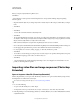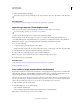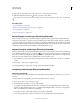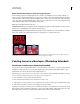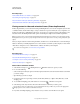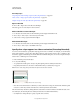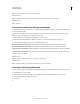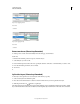Operation Manual
490
USING PHOTOSHOP
Video and animation
Last updated 12/5/2011
7 Do any of the following in the Clone Source panel:
• To scale or rotate the source that you’re cloning, enter a value for W (width) or H (height), or the rotation in
degrees
.
• To show an overlay of the source that you’re cloning, select
• Show Overlay
• and specify the overlay options. (The Clipped option restricts the overlay to the brush size. Deselect this option to
overlay the entire source image.)
To move the source overlay to an offset position, Shift + Alt-drag (Windows) or Shift + Option-drag (Mac OS). To
temporarily show overlays, deselect
Show Overlay
, and press Shift + Alt (Windows) or Shift + Option (Mac OS).
8 Drag over the area of the frame you want to paint.
Painting on a video layer is nondestructive. You can choose the Restore Frame or Restore All Frames command to
discard the altered pixels on a specific frame or video layer.
Change frame offset for cloning or healing
❖ In the Clone Source panel:
• To always paint using the same frame you initially sampled from, select Lock Frame.
• To paint using a frame relative to the frame you initially sampled from, enter the number of frames in the Frame
Offset box. If the frame you want to use is after the frame you initially sampled, enter a positive value. If the frame
you want to use is before the frame you initially sampled, enter a negative value.
Restore frames in video layers (Photoshop Extended)
You can discard edits made to frame video layers and blank video layers.
❖ In the Animation panel, select a video layer and do one of the following:
• To restore a specific frame, move the current-time indicator to the video frame and choose Layer > Video Layers >
Restore Frame.
• To restore all the frames in a video layer or blank video layer, choose Layer > Video Layers > Restore All Frames.
Managing color in video layers (Photoshop Extended)
In Photoshop Extended, you can paint on video layers using tools such as the brush tool or the clone stamp tool. If no
color profile is assigned to the video layer, these pixel edits are stored using the document file’s color space, and the
video footage itself is left unchanged. If the color space of the imported footage is different from the color space of your
Photoshop document, you may need to make adjustments. For example, a standard definition video movie may be in
SDTV 601 NTSC, while the Photoshop Extended document is in
Adobe RGB
. Your final exported video or document might not have the colors you expect due to the color space mismatch.
Before investing a lot of time painting or editing video layers, test your complete workflow to understand your color
management needs and find the approach that works best for your workflow.