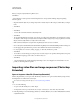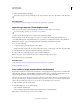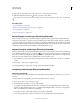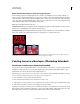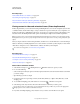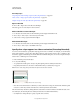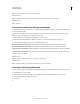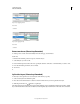Operation Manual
488
USING PHOTOSHOP
Video and animation
Last updated 12/5/2011
Alpha channel interpretation in video and image sequences
Video and image sequences with alpha channels can be straight or premultiplied. If you’re working with video or
image sequences containing alpha channels, it’s important to specify how Photoshop Extended interprets the alpha
channel to get the results you expect. When premultiplied video or images are in a document with certain background
colors, it’s possible to get undesirable ghosting or halos. You can specify a matte color so the semi-transparent pixels
blend (multiply) with the background without producing halos.
Ignore Ignores the alpha channel in the video.
Straight-Unmatted Interprets the alpha channel as straight alpha transparency. If the application you used to create
the video doesn’t premultiply the color channels, select this option.
Premultiplied-Matte Uses the alpha channel to determine how much of the matte color to mix with the color channels.
If necessary, click the color swatch in the Interpret Footage dialog box to specify the matte color.
Item with premultiplied channels (top) appears with a black halo when interpreted as Straight-Unmatted (lower-left). When interpreted as
Premultiplied-Matte with black specified as background color, halo does not appear (lower-right).
Painting frames in video layers (Photoshop Extended)
Paint frames in video layers (Photoshop Extended)
You can edit or paint on individual video frames to create an animation, add content, or to remove unwanted details.
In addition to using any brush tool, you can paint using the Clone Stamp, Pattern Stamp, Healing Brush, or Spot
Healing Brush. You can also edit video frames using the Patch tool.
Note: Painting (or using any other tool) on video frames is often called rotoscoping; although traditionally, rotoscoping
involves the frame-by-frame tracing of live action images for use in animation.
1 In the Animation or Layers panel, select the video layer.
2 Move the current time indicator to the video frame you want to edit.
3 (Optional) If you want your edits to be on a separate layer, choose Layers > Video Layers > New Blank Video Layer.
4 Select the brush tool that you want to use and apply your edits to the frame.
Painting on a video layer is nondestructive. To discard the altered pixels on a specific frame or video layer, choose the
Restore Frame or Restore All Frames command. To toggle on and off the visibility of altered video layers, choose the
Hide Altered Video command (or click the eyeball next to the altered video track in the timeline).