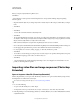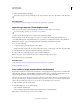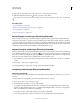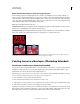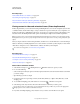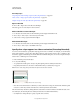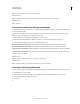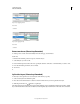Operation Manual
487
USING PHOTOSHOP
Video and animation
Last updated 12/5/2011
3 (Optional) Use the control points to scale, rotate, move, or warp the imported content.
4 Click the Commit Transform button in the options bar to place the file.
You can also place video directly from Adobe Bridge. Select the video file and then choose File > Place > In Photoshop.
More Help topics
“About Smart Objects” on page 275
“Transform video layers (Photoshop Extended)” on page 491
“About Smart Filters” on page 277
“Create new video layers” on page 491
Reload footage in a video layer (Photoshop Extended)
If the source file for a video layer is modified in a different application, Photoshop Extended generally reloads and
updates the footage, when you open the document containing the video layer referencing the changed source file. If
your document is already open and the source file has been modified, use the Reload Frame command to reload and
update the current frame in the Animation panel. Navigating through the video layer using the Previous/Next Frame
or Play button in the Animation panel should also reload and update the footage.
Replace footage in a video layer (Photoshop Extended)
Photoshop Extended tries to maintain the link between the video layer and source file even if you move or rename the
source. If the link breaks for some reason, an alert icon
appears on the layer in the Layers panel. To relink the video
layer to the source file, use the Replace Footage command. This command can also replace the video or image sequence
frames in a video layer with frames from a different video or image sequence source.
1 In the Animation or Layers panel, select the video layer that you want to relink to the source file or to replace the
content.
2 Choose Layer > Video Layers > Replace Footage.
3 In the Open dialog box, select a video or image sequence file, and then click Open.
Interpreting video footage (Photoshop Extended)
Interpret video footage
You can specify how Photoshop Extended interprets the alpha channel and frame rate of the video you’ve opened or
imported.
1 In the Animation or Layers panel, select the video layer that you want to interpret.
2 Choose Layer > Video Layers > Interpret Footage.
3 In the Interpret Footage dialog box, do any of the following:
• To specify how the alpha channel in the video layer is interpreted, select an Alpha Channel option. The footage
must have an alpha channel for this option to be available. If Premultiplied-Matte is selected, you can specify the
matte color with which the channels are premultiplied.
• To specify the number of video frames played per second, enter a Frame Rate.
• To color-manage the frames or images in a video layer, choose a profile from the Color Profile menu.