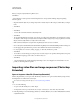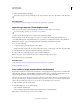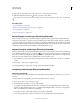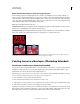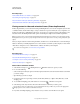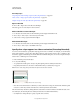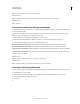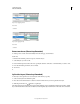Operation Manual
486
USING PHOTOSHOP
Video and animation
Last updated 12/5/2011
3 Select a video file and then click Open.
You can also open video directly from Bridge: select a video file and then choose File > Open With > Adobe Photoshop.
More Help topics
“Supported video and image sequence formats (Photoshop Extended)” on page 476
Import image sequences (Photoshop Extended)
When you import a folder of sequenced image files, each image becomes a frame in a video layer.
For a video on image sequences, see www.adobe.com/go/vid0026.
1 Make sure that the image files are in one folder and are named sequentially.
The folder should contain only those images you want to use as frames. The resulting animation will be more
successful if all files have the same pixel dimensions. To order frames correctly for the animation, name the files in
alphabetical or numeric order. For example, filename001, filename002, filename003, and so forth.
2 Do one of the following:
• To open an image sequence directly, choose File > Open.
• To import an image sequence into an open document, choose Layer > Video Layers > New Video Layer From File.
3 In the Open dialog box, navigate to the folder with image sequence files.
4 Select one file, choose the Image Sequence option, and then click Open.
Note: Selecting more than one file in an image sequence disables the Image Sequence option.
5 Specify the frame rate, and click OK.
More Help topics
“Supported video and image sequence formats (Photoshop Extended)” on page 476
Working with Image Sequences
Place a video or image sequence (Photoshop Extended)
Use the Place command if you want to transform the video or image sequence as you import it into a document. Once
placed, the video frames are contained within a Smart Object. When video is contained by a Smart Object, you can
navigate through the frames using the Animation panel, and you can also apply Smart Filters.
Note: You can’t paint or clone directly on video frames contained by a Smart Object. However, you can add a blank video
layer above the Smart Object, and paint on the blank frames. You can also use the Clone tool with the Sample All Layers
option to paint on blank frames. This lets you use the video in the Smart Object as a cloning source.
1 With a document open choose File > Place.
2 In the Place dialog box, do one of the following:
• Select a video file and click Place.
• Select one image sequence file, select the Image Sequence option, and then click Place.
Note: Make sure all the image sequence files are in one folder.