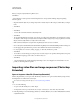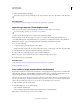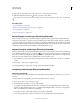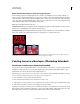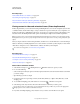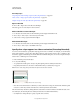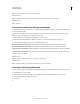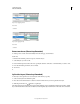Operation Manual
485
USING PHOTOSHOP
Video and animation
Last updated 12/5/2011
Before you export a layered Photoshop file for use in
After Effects
, do the following to reduce preview and rendering time and to avoid problems with importing and updating
Photoshop layers.
• Organize and name layers. If you change a layer name or delete a layer in a Photoshop document after you import
it into
• After Effects
• ,
• After Effects
• won’t be able to find the renamed or deleted layer. The
• After Effects
• Project panel lists that layer as missing. (You can also group layers into Smart Objects. For example: If you used a
set of layers to make a foreground object and a set of layers to make a background, you can group them as one Smart
Object each, and easily animate one to fly in front of the other).
• Make sure that each layer has a unique name. Duplicate layer names can cause confusion.
•
Choose Always from the Maximize PSD And PSB File Compatibility menu in the File Handling Preferences dialog box.
• Use the appropriate pixel dimension preset for video and film in the New Document dialog box.
• Do any required color correction, scaling, cropping, or other edits in Photoshop so that
• After Effects
• doesn’t have to do extra image-processing work. (You can also assign a color profile to the image that corresponds
to the intended output type, such as Rec. 601 NTSC or Rec. 709.
• After Effects
• can read embedded color profiles and interpret the image's colors accordingly. For more information on color
profiles, see Working with color profiles.
Importing video files and image sequences (Photoshop
Extended)
Open or import a video file (Photoshop Extended)
In Photoshop Extended, you can open a video file directly or add video to an open document. When you import video,
the image frames are referenced in a video layer.
For a video on working with video layers, see www.adobe.com/go/vid0027
1 Do one of the following:
• To open a video file directly, choose File > Open.
• To import video into an open document, choose Layer > Video Layers > New Video Layer From File.
2 In the Open dialog box, for Files Of Type (Windows) or Enable (Mac OS), choose either All Readable Documents
or QuickTime Movie.