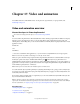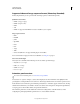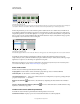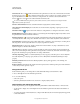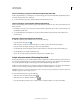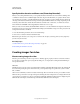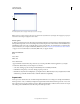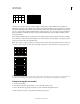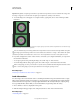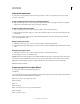Operation Manual
482
USING PHOTOSHOP
Video and animation
Last updated 12/5/2011
4:3 frame aspect ratio (left), and wider 16:9 frame aspect ratio (right)
Pixel aspect ratio describes the ratio of width to height of a single pixel in a frame. Different video standards use
different pixel aspect ratios. For example, many computer video standards define a 4:3 aspect ratio frame as 640 pixels
wide by 480 pixels high, which results in square pixels. The computer video pixels in this example have a pixel aspect
ratio of 1:1 (square), whereas the DV NTSC pixels have a pixel aspect ratio of 0.91 (nonsquare). DV pixels, which are
always rectangular, are vertically oriented in systems producing NTSC video and horizontally oriented in systems
producing PAL video.
If you display rectangular pixels on a square-pixel monitor without alteration, images appear distorted; for example,
circles distort into ovals. However, when displayed on a broadcast monitor, the images appear correctly proportioned
because broadcast monitors use rectangular pixels.
Note: When copying or importing images into a nonsquare pixel document, Photoshop automatically converts and scales
the image to the pixel aspect ratio of the document. Images imported from Adobe Illustrator are also properly scaled.
Pixel and frame aspect ratios
A. 4:3 square-pixel image displayed on 4:3 square-pixel (computer) monitor B. 4:3 square-pixel image interpreted correctly for display on 4:3
non-square pixel (TV) monitor C. 4:3 square-pixel image interpreted incorrectly for display on 4:3 non-square pixel (TV) monitor
Create an image for use in video
1 Create a new document.
2 From the Preset menu in the New dialog box, choose the Film & Video preset.
3 Choose the size that’s appropriate for the video system on which the image will be shown.
4 Click Advanced to specify a color profile and specific pixel aspect ratio.
3
416
9
B
A
C