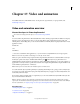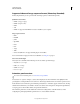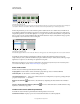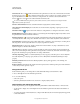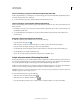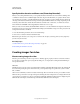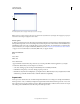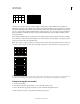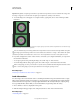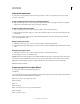Operation Manual
478
USING PHOTOSHOP
Video and animation
Last updated 12/5/2011
Comments track Choose Edit Timeline Comment from the panel menu to insert a text comment at the current time.
Comments appear as icons
in the comments track. Move the pointer over these icons to display comments as tool
tips. Double-click these icons to revise comments. To navigate from one comment to the next, click the Go To
Previous or Go To Next buttons at the far left of the Comments track.
To create an HTML table listing the time, frame number, and text of each comment, choose Export Timeline
Comments from the panel menu.
Convert To Frame Animation Converts a timeline animation using keyframes to frame animation.
Timecode Or frame number display Shows the timecode or frame number (depending on panel options) for the
current frame.
Current-time indicator Drag the current-time indicator to navigate frames or change the current time or frame.
Global Lighting track Displays keyframes where you set and change the master lighting angle for layer effects such as
Drop Shadow, Inner Shadow, and Bevel and Emboss.
Keyframe navigator Arrow buttons to the left of a track label move the current-time indicator to the previous
or next keyframe from its current position. Click the center button to add or delete a keyframe at the current time.
Layer duration bar Specifies a layer’s place in time within a video or animation. To move the layer to another place in
time, drag the bar. To trim (adjust the duration of) a layer, drag either end of the bar.
Altered Video track For video layers, displays a duration bar for altered frames. To jump to altered frames, use the
keyframe navigator to the left of the track label.
Time ruler Measures duration (or frame count) horizontally, according to the document’s duration and frame rate.
(Choose Document Settings from the panel menu to change duration or frame rate.) Tick marks and numbers appear
along the ruler and change in spacing with the zoom setting of the timeline.
Time-Vary stopwatch Enables or disables keyframing for a layer property. Select this option to insert a keyframe
and enable keyframing for a layer property. Deselect to remove all keyframes and disable keyframing for a layer
property.
Animation panel menu Includes functions affecting keyframes, layers, panel appearance, onion skinning, and
document settings.
Work area indicators Drag the blue tab at either end of the topmost track to mark the specific portion of the animation
or video that you want to preview or export.
Change thumbnail size
In the Animation panel, you can change the size of the thumbnails that represent each frame or layer.
1 Choose Panel Options from the Animation panel menu.
2 Do one of the following:
• Select a size option.
• (Photoshop Extended) In timeline mode, select None to display only layer names.
Switch timeline units (Photoshop Extended)
In Photoshop Extended, you can display the Animation panel timeline in either frame number or timecode units.
• To select units to display, choose Panel Options from the Animation panel menu and select Frame Numbers or
Timecode.
• To toggle between units, Alt-click (Windows) or Option-click (Mac OS) the current-time display in the upper-left
corner of the timeline.