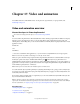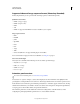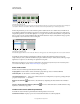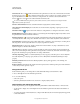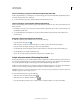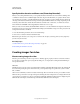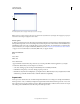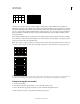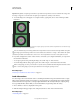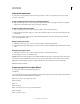Operation Manual
477
USING PHOTOSHOP
Video and animation
Last updated 12/5/2011
Animation panel (frame mode)
A. Selects the first frame B. Selects the previous frame C. Plays animation D. Selects the next frame E. Tweens animation frames F. Duplicates
selected frames G. Deletes selected frames H. Converts to timeline mode (Photoshop Extended only) I. Animation panel menu
In Photoshop Extended, you can use the Animation panel in either frame mode or timeline mode. Timeline mode
shows the frame duration and animation properties for document layers. Use the tools at the bottom of the panel to
navigate through frames, zoom the time display in or out, toggle onion skin mode, delete keyframes, and preview the
video. You can use controls on the timeline itself to adjust frame duration for a layer, set keyframes for layer properties,
and designate a section of the video as the working area.
Animation panel (timeline mode)
A. Enable audio playback B. Zoom out C. Zoom slider D. Zoom in E. Toggle onion skins F. Delete keyframes G. Convert to frame animation
In timeline mode, the Animation panel displays each layer in a Photoshop Extended document (except the
background layer) and is synchronized with the Layers panel. Whenever a layer is added, deleted, renamed, grouped,
duplicated, or assigned a color, the changes are updated in both panels.
Note: When animated layers are grouped as a Smart Object, the animation information from the Animation panel is
stored in the Smart Object. See also
“About Smart Objects” on page 275.
Frame mode controls
In frame mode, the Animation panel includes the following controls:
Looping Options Sets the number of times an animation plays when exported as an animated GIF file.
Frame Delay Time Sets the duration of a frame during playback.
Tween Animation Frames Adds a series of frames between two existing frames, interpolating (varying) the layer
properties evenly between the new frames.
Duplicate Selected Frames Adds a frame to the animation by duplicating the selected frame in the Animation
panel.
Convert To Timeline Animation (Photoshop Extended) Converts a frame animation to timeline animation using
keyframes to animate layer properties.
Timeline mode controls (Photoshop Extended)
In timeline mode, the Animation panel includes the following features and controls:
Cached frames indicator Displays a green bar to indicate the frames that are cached for playback.
AB
CD E F
G
H
I
AB
CDE
G
F