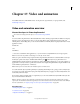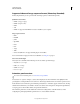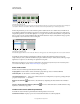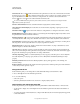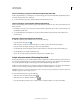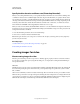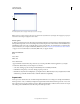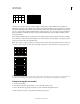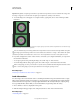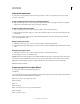Operation Manual
475
Last updated 12/5/2011
Chapter 17: Video and animation
For detailed instructions, click the links below. To ask questions, request features, or report problems, visit
feedback.photoshop.com.
Video and animation overview
About video layers in Photoshop Extended
For a video on working with video layers, see www.adobe.com/go/vid0027.
You can use Photoshop Extended to edit individual frames of video and image sequence files. In addition to using any
Photoshop tool to edit and paint on video, you can also apply filters, masks, transformations, layers styles, and
blending modes. After making edits, you can save the document as a PSD file (that can be played back in other Adobe
applications such as
Premiere Pro
and
After Effects
or accessed as a static file in other applications), or you can render it as a QuickTime movie or image sequence.
Note: You can work only with the visual images in a video file, not the audio.
When you open a video file or image sequence in Photoshop Extended, the frames are contained within a video layer.
In the Layers panel, a video layer is identified with a filmstrip icon
. Video layers let you paint and clone on
individual frames using the brush tools and stamp tools. Like working with regular layers, you can create selections or
apply masks to restrict your edits to specific areas of a frame. You navigate through the frames using the timeline mode
in the Animation panel (Window
> Animation).
Note: Video layers do not work when the Animation panel is in Frame mode.
You work with video layers just like regular layers by adjusting the blending mode, opacity, position, and layer style.
You can also group video layers in the Layers panel. Adjustment layers let you apply color and tonal adjustments non-
destructively to the video layers.
If you prefer to make your frame edits on a separate layer, you can create a blank video layer. Blank video layers also
let you create hand-drawn animations.
Note: A video layer references the original file, so that edits to the video layer don’t alter the original video or image
sequence file. To maintain the link to the original file, ensure that it remains in the same location relative to the PSD file.
For more information, see
“Replace footage in a video layer (Photoshop Extended)” on page 487.
More Help topics
“Creating images for video” on page 480
“Load video actions” on page 483
“Adjustment and fill layers” on page 271