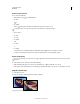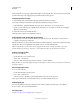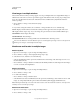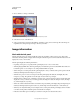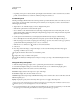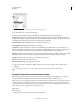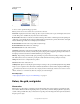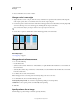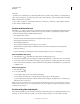Operation Manual
42
USING PHOTOSHOP
Workspace
Last updated 12/5/2011
File information view options when Version Cue is enabled
2 Choose a view option from the pop-up menu:
Note: If you have Version Cue enabled, choose from the Show submenu.
Version Cue Displays the Version Cue workgroup status of your document, such as open, unmanaged, unsaved, and
so forth. This option is available only if you have Version Cue enabled.
Document Sizes Information on the amount of data in the image. The number on the left represents the printing size
of the image—approximately the size of the saved, flattened file in Adobe Photoshop format. The number on the right
indicates the file’s approximate size, including layers and channels.
Document Profile The name of the color profile used by the image.
Document Dimensions The dimensions of the image.
Measurement Scale The scale of the document.
Scratch Sizes Information on the amount of RAM and the scratch disk used to process the image. The number on the
left represents the amount of memory currently being used by the program to display all open images. The number on
the right represents the total amount of RAM available for processing images.
Efficiency The percentage of time actually spent performing an operation instead of reading or writing to the scratch
disk. If the value is below 100%, Photoshop is using the scratch disk and is therefore operating more slowly.
Timing The time it took to complete the last operation.
Current Tool The name of the active tool.
32-bit Exposure Option for adjusting the preview image for viewing 32-bits-per-channel high dynamic range (HDR)
images on your computer monitor. The slider is available only when the document window displays an HDR image.
Click the file information area of the status bar to display document width, height, channels, and resolution. Control-
click (Windows) or Command-click (Mac OS), to display tile width and height.
More Help topics
“Adjust displayed dynamic range for 32-bit HDR images” on page 82
Rulers, the grid, and guides
About rulers
Rulers help you position images or elements precisely. When visible, rulers appear along the top and left side of the
active window. Markers in the ruler display the pointer’s position when you move it. Changing the ruler origin (the (0,
0) mark on the top and left rulers) lets you measure from a specific point on the image. The ruler origin also determines
the grid’s point of origin.