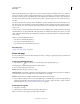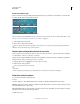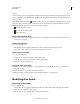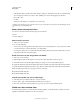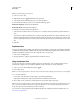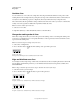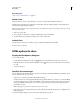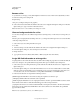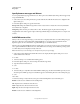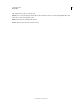Operation Manual
473
USING PHOTOSHOP
Web graphics
Last updated 12/5/2011
Specify browser messages and Alt text
You can specify what messages appear in the browser. These options are available only for Image slices and appear only
in exported HTML files.
1 Select a slice. If you are working in Photoshop, double-click the slice with the Slice Select tool to display the Slice
Options dialog box.
2 In the Slice Options dialog box, type the desired text.
Message Text Changes the default message in the browser’s status area for a selected slice or slices. By default, the
slice’s URL, if any, is displayed.
Alt Tag/Alt Specifies an Alt tag for a selected slice or slices. The Alt text appears in place of the slice image in
nongraphical browsers. It also appears in place of the image while the image is downloading and as a tool tip in some
browsers.
Add HTML text to a slice
When you choose a slice of type No Image, you can enter text to be displayed in the slice area of the resulting web page.
This can be plain text or text formatted with standard HTML tags. You
can also select vertical and horizontal
alignment options. For more information on specific HTML tags, see an HTML reference.
Photoshop does not display HTML text in the document window; you must use a web browser to preview the text. Be
sure to preview HTML text in different browsers, with different browser settings, and on different operating systems
to confirm that your text is displayed correctly on the web.
Note: The amount of text in a No Image slice can affect the layout of an exported page.
1 Select a slice. Double-click the slice with the Slice Select tool to display the Slice Options dialog box. You can
double-click the slice in the Save
2 For Web
3 & Devices dialog box to set additional formatting options.
4 In the Slice Options dialog box, select No Image from the Slice Type menu.
5 Type the desired text in the text box.
6 (Save
7 For Web
8 & Devices dialog box only) If the text includes HTML formatting tags, select the Text Is HTML option. If you don’t
select this option, HTML tags are ignored and all text appears as unformatted plain text on the resulting web page.
9 (Save
10 For Web
11 & Devices dialog box only) If desired, select options in the Cell Alignment section of the dialog box:
Default Uses the browser’s default for horizontal alignment.
Left Aligns the text to the left side of the slice area.
Center Aligns the text to the center of the slice area.
Right Aligns the text to the right side of the slice area.
Default Uses the browser’s default for vertical alignment.