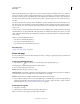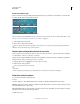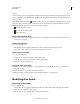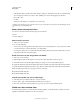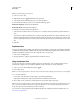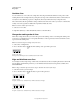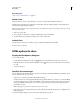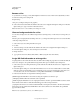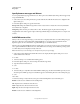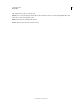Operation Manual
472
USING PHOTOSHOP
Web graphics
Last updated 12/5/2011
Rename a slice
As you add slices to an image, you may find it helpful to rename slices based on their content. By default, user slices
are named according to the settings in the
Output Settings
dialog box. (See Output settings for web graphics.)
❖ Select a slice and double-click the slice with the Slice Select tool to display the Slice Options dialog box. In the Slice
Options dialog box, type a new name in the Name text box.
Note: The Name text box is not available for No Image slice content.
Choose a background color for a slice
You can select a background color to fill the transparent area (for Image slices) or entire area (for No Image slices) of
the slice.
Photoshop does not display the selected background color—you must preview the image in a browser to view the effect
of selecting a background color.
1 Select a slice. If you are working in the Photoshop Save
2 For Web
3 & Devices dialog box, double-click the slice with the Slice Select tool to display the Slice Options dialog box.
4 In the Slice Options dialog box, select a background color from the
5 Background Color
6 pop-up menu. Select None, Matte, White, Black, or Other (using the Adobe Color Picker).
Assign URL link information to an Image slice
Assigning a URL to a slice makes the entire slice area a link in the resulting web page. When a user clicks the link, the
web browser navigates to the specified URL and target frame. This option is available only for Image slices.
1 Select a slice. If you are working in Photoshop, double-click the slice with the Slice Select tool to display the Slice
Options dialog box.
2 In the Slice Options dialog box, enter a URL in the URL text box. You can enter a relative URL or absolute (full)
URL. If you enter an absolute URL, be sure to include the proper protocol (for
example, http://www.adobe.com,
not www.adobe.com). For more information on using relative and full URLs, see an HTML reference.
3 If desired, enter the name of a target frame in the Target text box:
_blank Displays the linked file in a new window, leaving the original browser window open.
_self Displays the linked file in the same frame as the original file.
_parent Displays the linked file in its own original parent frameset. Use this option if the HTML document contains
frames and the current frame is a child. The linked file appears in the current parent frame.
_top Replaces the entire browser window with the linked file, removing all current frames. The name must match a
frame name previously defined in the HTML file for the document. When a user clicks the link, the specified file
appears in the new frame.
Note: For more information on frames, see an HTML reference.