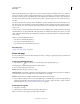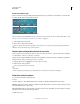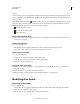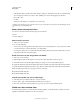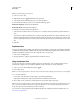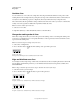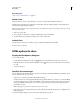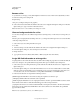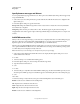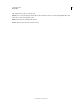Operation Manual
471
USING PHOTOSHOP
Web graphics
Last updated 12/5/2011
More Help topics
“Align objects on different layers” on page 251
Delete a slice
When you delete a user slice or layer-based slice, auto slices are regenerated to fill the document area.
Deleting a layer-based slice does not delete the associated layer; however, deleting the layer associated with a layer-
based slice does delete the layer-based slice.
Note: You cannot delete auto slices. If you delete all user slices and layer-based slices in an image, one auto slice covering
the entire image remains.
1 Select one or more slices.
2 Choose the Slice or Slice Select tool and press the Backspace key or the Delete key.
3 To delete all user slices and layer-based slices, choose View > Clear Slices.
Lock all slices
Locking slices prevents you from resizing, moving, or otherwise changing them accidentally.
❖ Choose View > Lock Slice.
HTML options for slices
Display the Slice Options dialog box
Do one of the following:
• Double-click a slice with the Slice Select tool . (If the tool isn’t visible, hold down the Crop or Slice tool.)
• With the Slice Select tool active, click the Slice Options button in the options bar. This method is not in the Save
• For Web
• & Devices dialog box.
Specify a slice content type
You can specify how the slice data appears in a web browser when exported with an HTML file. The available options
vary according to the slice type you
select.
• Image slices contain image data. This is the default content type.
• No Image slices let you create empty table cells that can be populated with text or a solid color. You can enter HTML
text in a No Image slice. If you set the “Text is HTML” option in the Save for Web & Devices dialog box, the text is
interpreted as HTML when viewed in a browser. Slices of type No Image aren’t exported as images and can be
previewed in a browser.
Note: Setting options for an auto slice promotes the slice to a user slice.
1 Select a slice. If you are working in Photoshop, double-click the slice with the Slice Select tool to display the Slice
Options dialog box.
2 In the Slice Options dialog box, select a slice type from the Type pop-up menu.