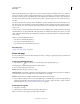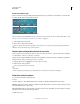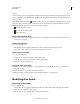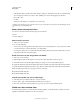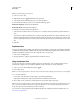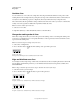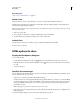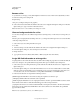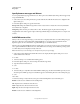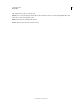Operation Manual
470
USING PHOTOSHOP
Web graphics
Last updated 12/5/2011
Combine slices
You can combine two or more slices into a single slice. Photoshop determines the dimensions and position of the
resulting slice from the rectangle created by joining the outer edges of the combined slices. If the combined slices are
not adjacent or have different proportions or alignments, the newly combined slice may overlap other slices.
The combined slice takes the optimization settings of the first slice in the series of slices you select. A combined slice
is always a user
slice, regardless of whether the original slices include auto slices.
Note: You cannot combine layer-based slices.
1 Select two or more slices.
2 Right-click (Windows) or Ctrl-click (Mac OS) and choose Combine Slices.
Change the stacking order of slices
When slices overlap, the last slice you create is the top slice in the stacking order. You can change the stacking order
to gain access to underlying slices. You can specify which slice is on the top and bottom of the stack and move slices
up or down in the stacking order.
Note: You cannot arrange the stacking order of auto slices.
1 Select a slice or multiple slices.
2 Choose the Slice Select tool , and click a stacking order option in the options bar.
Stacking order options
A. Bring To Front B. Bring Forward C. Send Backward D. Send To Back
Align and distribute user slices
You can align user slices along an edge or their centers, and distribute user slices evenly along the vertical or horizontal
axis. By aligning and distributing user
slices, you can eliminate unneeded auto slices and generate a smaller, more
efficient HTML file.
Note: To align or distribute layer-based slices, align or distribute the contents of the layers.
1 Select the user slices you want to align.
2 Choose the Slice Select tool , and select an option in the options bar.
Alignment options
A. Top B. Vertical Centers C. Bottom D. Left E. Horizontal Centers F. Right
Distribute options
A. Top B. Vertical Centers C. Bottom D. Left E. Horizontal Centers F. Right
A B C D
A B C D E F
A B C D E F