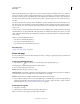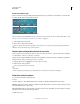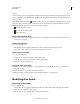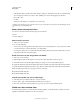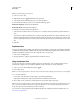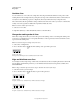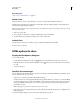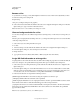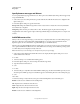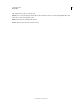Operation Manual
469
USING PHOTOSHOP
Web graphics
Last updated 12/5/2011
Note: You cannot divide layer-based slices.
1 Select one or more slices.
2 With the Slice Select tool , click Divide in the options bar.
3 Select Preview in the Divide Slice dialog box to preview the changes.
4 In the Divide Slice dialog box, select one or both of the following options:
Divide Horizontally Into Divides the slice lengthwise.
Divide Vertically Into Divides the slice widthwise.
5 Define how you want to divide each selected slice:
• Select and enter a value for Slices Down or Slices Across to divide each slice evenly into the specified number of
slices.
• Select and enter a value for Pixels Per Slice to create slices with the specified number of pixels. If the slice cannot be
divided evenly by that number of pixels, the remainder is made into another slice. For example, if you divide a slice
that is 100 pixels wide into three new slices each 30 pixels wide, the remaining 10-pixel-wide area becomes a new
slice.
6 Click OK.
Duplicate slices
You can create a duplicate slice with the same dimensions and optimization settings as the original. If the original slice
is a linked user slice, the duplicate is linked to the same collection of linked slices. Duplicate slices are always user slices,
regardless of whether the original is a user slice, a layer-based slice, or an auto slice.
1 Select a slice or multiple slices.
2 Alt-drag (Windows) or Option-drag (Mac OS) from inside the selection.
Copy and paste a slice
You can copy and paste a selected slice within an image, into another image, or into another application such as
Dreamweaver. Copying a slice copies all layers within the bounds of the slice (not just the active layer).
1 Select one or more slices with the Slice Select tool .
2 Choose Edit > Copy.
Note: A slice can’t be copied if there is an active selection in the document (a marquee pixel selection or a selected path).
3 Do one of the following:
• If you want to paste the slice into another image, open and display that image.
• If pasting into Dreamweaver, make your Dreamweaver document the active window.
4 Choose Edit > Paste. A new layer is created when a slice is pasted into a Photoshop image.
Note: A slice copied into Dreamweaver retains information about the filename and path of the original Photoshop source
file. To view this information in Dreamweaver, right-click (Windows) or Ctrl+click (Mac
OS) the image and choose
Design Notes, then locate the FilePathSrc field on the All Info tab.
For a tutorial on copying and pasting between different applications, including Dreamweaver and Photoshop, see
www.adobe.com/go/vid0193.