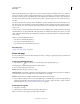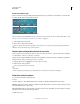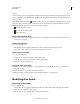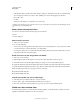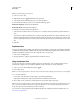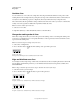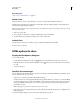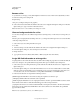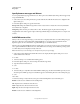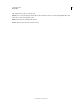Operation Manual
467
USING PHOTOSHOP
Web graphics
Last updated 12/5/2011
For Web
& Devices dialog box uses color adjustments to dim unselected slices. These adjustments are for display purposes only
and do not affect the color of the final image. By default, the color adjustment for
auto slices is twice the amount of
that for user slices.
Slice numbers Slices are numbered from left to right and top to bottom, beginning in the upper-left corner of the
image. If you change the arrangement or total number of slices, slice numbers are updated to reflect the new order.
Slice badges The following badges, or icons, indicate certain conditions.
• User slice has Image content.
• User slice has No Image content.
• Slice is layer-based.
Show or hide slice boundaries
❖ Choose View > Show > Slices. To hide and show slices along with other items, use the Extras command. See “Show
or hide Extras” on page 47.
Show or hide auto slices
❖ Do one of the following:
• Select the Slice Select tool , and click Show Auto Slices or Hide Auto Slices in the options bar.
• Choose View > Show > Slices. Auto slices appear with the rest of your slices.
Show or hide slice numbers
1 Do one of the following:
• In Windows, choose Edit > Preferences > Guides, Grid & Slices.
• In Mac OS, choose Photoshop > Preferences > Guides, Grid & Slices.
2 Under Slices, click Show Slice Numbers.
Change the color of slice lines
1 In Windows, choose Edit > Preferences > Guides, Grid & Slices; in Mac OS, choose Photoshop > Preferences >
Guides, Grid & Slices.
2 Under Slice Lines, choose a color from the Line Color menu.
After the color change, selected slice lines are automatically displayed in a contrasting color.
Modifying slice layout
Select one or more slices
Do one of the following:
• Select the Slice Select tool and click the slice in the image. When working with overlapping slices, click the
visible section of an underlying slice to select it.
• Select the Slice Select tool, and Shift-click to add slices to the selection.