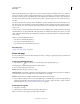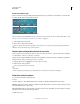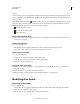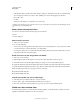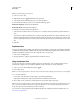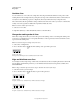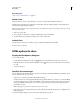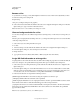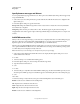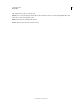Operation Manual
466
USING PHOTOSHOP
Web graphics
Last updated 12/5/2011
Create a slice from a layer
A layer-based slice encompasses all the pixel data in the layer. If you move the layer or edit the layer’s content, the slice
area automatically adjusts to include the new pixels.
A layer-based slice is updated when the source layer is modified.
Layer-based slices are less flexible than user slices; however, you can convert (“promote”) a layer-based slice to a user
slice. See
“Convert auto and layer-based slices to user slices” on page 466.
1 Select a layer in the Layers panel.
2 Choose Layer > New Layer-based Slice.
Don’t use a layer-based slice when you plan to move the layer over a large area of the image during an animation,
because the slice dimension may exceed a useful size.
Convert auto and layer-based slices to user slices
A layer-based slice is tied to the pixel content of a layer, so the only way to move, combine, divide, resize, and align it
is to edit the layer—unless you convert it to a user slice.
All auto slices in an image are linked and share the same optimization settings. If you want to set different optimization
settings for an auto slice, you need to promote it to a user slice.
1 Using the Slice Select tool , select one or more slices to convert.
2 Click Promote in the options bar.
You can promote an auto slice in the Save
For Web
& Devices dialog box by unlinking it. See Work with slices in the Save For Web & Devices dialog box
View slices and slice options
You can view slices in Photoshop and the Save
For Web
& Devices dialog box. The following characteristics can help you identify and differentiate between slices:
Slice lines Define the boundary of the slice. Solid lines indicate that the slice is a user slice or layer-based slice; dotted
lines indicate that the slice is an auto slice.
Slice colors Differentiate user slices and layer-based slices from auto slices. By default, user slices and layer-based slices
have blue symbols, and auto slices have gray symbols.
In addition, the Save