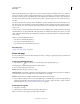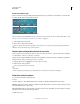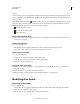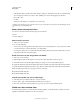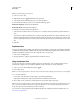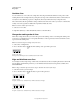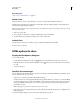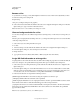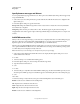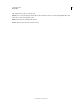Operation Manual
465
USING PHOTOSHOP
Web graphics
Last updated 12/5/2011
Slices created with the Slice tool are called user slices; slices created from a layer are called layer-based slices. When you
create a new user slice or layer-based slice, additional auto slices are generated to account for the remaining areas of
the image. In other words, auto slices fill the space in the image that is not defined by user slices or layer-based slices.
Auto slices are regenerated every time you add or edit user slices or layer-based slices. You can convert auto slices to
user slices.
User slices, layer-based slices, and auto slices look different—user slices and layer-based slices are defined by a solid
line, whereas auto slices are defined by a dotted line. In addition, user slices and layer-based slices display a distinct
icon. You can choose to show or hide auto slices, which can make your work with user-slices and layer-based slices
easier to view.
A subslice is a type of auto slice that is generated when you create overlapping slices. Subslices indicate how the image
is divided when you save the optimized file. Although subslices are numbered and display a slice symbol, you cannot
select or edit them separately from the underlying slice. Subslices are regenerated every time you arrange the stacking
order of slices.
Slices are created using different methods:
• Auto slices are automatically generated.
• User slices are created with the Slice tool.
• Layer-based slices are created with the Layers panel.
More Help topics
“Specify a slice content type” on page 471
Slice a web page
You can use the slice tool to draw slice lines directly on an image, or design your graphic using layers, and then create
slices based on the layers.
Create a slice with the Slice tool
1 Select the Slice tool . (Press the C key to cycle through tools grouped with the Crop too.)
Any existing slices automatically appear in the document window.
2 Choose a style setting in the options bar:
Normal Determines slice proportions as you drag.
Fixed Aspect Ratio Sets a height-to-width ratio. Enter whole numbers or decimals for the aspect ratio. For example, to
create a slice twice as wide as it is high, enter 2 for the width and 1 for the height.
Fixed Size Specifies the slice’s height and width. Enter pixel values in whole numbers.
3 Drag over the area where you want to create a slice. Shift-drag to constrain the slice to a square. Alt-drag (Windows)
or Option-drag (Mac
OS) to draw from the center. Use View > Snap To to align a new slice to a guide or another
slice in the image. See
“Move, resize, and snap user slices” on page 468.
Create slices from guides
1 Add guides to an image.
2 Select the Slice tool, and click Slices From Guides in the options bar.
When you create slices from guides, any existing slices are deleted.