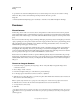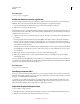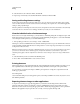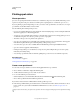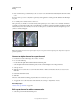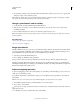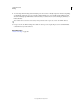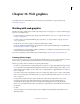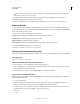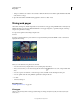Operation Manual
464
USING PHOTOSHOP
Web graphics
Last updated 12/5/2011
• dialog box, click the color swatch or choose Matte > Other. In the Adobe Color Picker, right-click the hexadecimal
value, and choose Copy.
2 Open the desired file in an HTML editing application, and choose Edit > Paste.
Slicing web pages
Slices divide an image into smaller images that are reassembled on a web page using an HTML table or CSS layers. By
dividing the image, you can assign different URL links to create page navigation, or optimize each part of an image
using its own optimization settings.
You export and optimize a sliced image using the Save
For Web
& Devices command. Photoshop saves each slice as a separate file and generates the HTML or CSS code needed to
display the sliced image.
Web page divided into slices.
When you work with slices, keep these basics in mind:
• You can create a slice by using the Slice tool or by creating layer-based slices.
• After you create a slice, you can select it using the Slice Select tool and then move, resize, or align it with other
slices.
• You can set options for each slice—such as slice type, name, and URL—in the Slice Options dialog box.
• You can optimize each slice using different optimization settings in the Save
• For Web
• & Devices dialog box.
More Help topics
“HTML options for slices” on page 471
Slice types
Slices are categorized by their content type (Table, Image, No Image) and by the way they are created (user, layer-
based, auto).