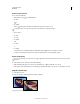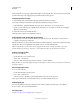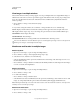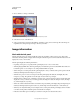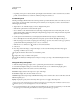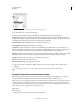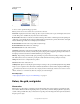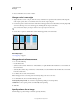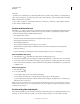Operation Manual
41
USING PHOTOSHOP
Workspace
Last updated 12/5/2011
Clicking an eyedropper icon and choosing a readout mode from the pop-up menu
4 For Ruler Units, choose a unit of measurement.
5 Under Status information, select from the following to display file information in the Info panel:
Document Sizes Displays information on the amount of data in the image. The number on the left represents the
printing size of the image—approximately the size of the saved, flattened file in Adobe Photoshop format. The number
on the right indicates the file’s approximate size including layers and channels.
Document Profile Displays the name of the color profile used by the image.
Document Dimensions Displays the dimensions of the image.
Scratch Sizes Displays information on the amount of RAM and the scratch disk used to process the image. The
number on the left represents the amount of memory that is currently being used by the program to display all open
images. The number on the right represents the total amount of RAM available for processing images.
Efficiency Displays the percentage of time spent performing an operation instead of reading or writing to the scratch
disk. If the value is below 100%, Photoshop is using the scratch disk and is therefore operating more slowly.
Timing Displays the amount of time it took to complete the last operation.
Current Tool Displays the name of the active tool.
Measurement Scale Displays the scale of the document.
6 (Optional) Select Show Tool Hints to display a hint for using a selected tool at the bottom of the Info panel.
7 Click OK.
To change measurement units, click the crosshair icon in the Info panel and choose from the menu.
Display file information in the document window
The status bar is located at the bottom of every document window and displays useful information—such as the
current magnification and file size of the active image, and brief instructions for using the active tool.
Note: You can also view copyright and authorship information that has been added to the file. This information includes
standard file information and Digimarc watermarks. Photoshop automatically scans opened images for watermarks
using the Digimarc Detect Watermark plug-in. If a watermark is detected, Photoshop displays a copyright symbol in the
image window’s title bar and updates the Copyright fields of the
Note: File Info
Note: dialog box.
1 Click the triangle in the bottom border of the document window.