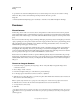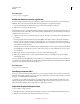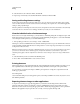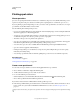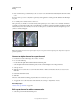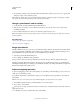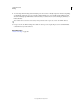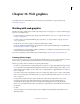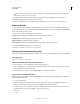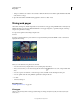Operation Manual
463
USING PHOTOSHOP
Web graphics
Last updated 12/5/2011
When you save rollover images, use a naming convention to distinguish the primary (non-rollover state) image
from the secondary (rollover state) image.
After creating a rollover image set in Photoshop, use Dreamweaver to place the images on a web page and
automatically add the JavaScript code for the rollover action.
For a video on designing web sites with Photoshop and Dreamweaver, see www.adobe.com/go/lrvid4043_dw.
Export to Zoomify
You can post high-resolution images on the web that viewers can pan and zoom to see more detail. The basic-size
image downloads in the same time as an equivalent size JPEG file. Photoshop exports the JPEG files and HTML file
that you can upload to your web server.
1 Choose File > Export > Zoomify and set export options.
Template Sets the background and navigation for the image viewed in the browser.
Output Location Specifies the location and name of the file.
Image Tile Options Specifies the quality of the image.
Browser Options Sets the pixel width and height for the base image in the viewer’s browser.
2 Upload the HTML and image files to your web server.
For a video on Zoomify, see www.adobe.com/go/vid0003.
Working with hexadecimal color values
Photoshop can display the hexadecimal values of image colors or copy a color’s hexadecimal value for use in an HTML file.
More Help topics
“Choose web-safe colors” on page 104
View hexadecimal color values in the Info panel
1 Choose Window > Info or click the Info panel tab to view the panel.
2 Choose Panel Options from the panel menu. Under First Color Readout or Second Color Readout, choose Web
Color from the Mode menu and click
OK.
3 Position the pointer over the color for which you want to view hexadecimal values.
Copy a color as a hexadecimal value
Photoshop copies colors either as an HTML COLOR attribute containing the hexadecimal value (color=#xxyyzz), or
as the hexadecimal value alone.
1 Do one of the following:
• With the Eyedropper tool, move the pointer over the color that you want to copy. Right-click (Windows) or
Control-click (Mac
OS), and choose Copy Color As HTML or Copy Color’s Hex Code.
• Set the foreground color using the Color panel, the Swatches panel, or the Adobe Color Picker. From the Color
panel menu, choose Copy Color As HTML or Copy Color’s Hex Code.
• In the Save
• For Web