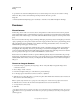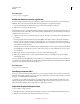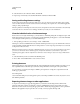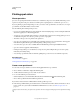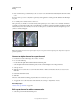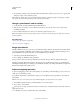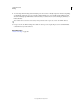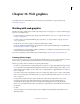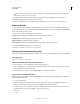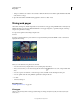Operation Manual
462
Last updated 12/5/2011
Chapter 16: Web graphics
For detailed instructions, click the links below. To ask questions, request features, or report problems, visit
feedback.photoshop.com.
Working with web graphics
The Photoshop web tools make it easy to build component pieces for your web pages or to output complete web pages
in preset or customized formats.
• Use layers and slices to design web pages and web page interface elements. (See “Layers” on page 243 and “Slicing
web pages” on page 464.)
• Use layer comps to experiment with different page compositions or to export variations of a page. (See “Layer
comps” on page 281.)
• Create rollover text or button graphics to import into Dreamweaver or Flash.
• Create web animations with the Animation panel, then export them as animated GIF images or QuickTime files.
See
“Creating frame animations” on page 496.
• Use Adobe Bridge to create a web photo gallery to quickly turn a set of images into an interactive web site, using a
variety of professional-looking templates.
For a video on designing web sites with Photoshop and Dreamweaver, see www.adobe.com/go/lrvid4043_dw.
Creating rollover images
A rollover is a button or image on a web page that changes when the mouse is over it. To create a rollover, you need at
least two images: a primary image for the normal state and a secondary image for the changed state.
Photoshop provides a number of useful tools for creating rollover images:
• Use layers to create primary and secondary images. Create content on one layer, then duplicate the layer and edit
it to create similar content while maintaining alignment between layers. When creating a rollover effect, you can
change the layer’s style, visibility or position, make color or tonal adjustments, or apply filter effects. See
“Duplicate
layers” on page 246.
• You can also use layer styles to apply effects, such as color overlays, drop shadows, glow, or emboss, to the primary
layer. To create a rollover pair, turn the layer style on or off and save the image in each state. See
“Layer effects and
styles” on page 262.
• Use preset button styles from the Styles panel to quickly create rollover buttons with normal, mouseover, and
mousedown states. Draw a basic shape with the rectangle tool and apply a style, such as Beveled Normal, to
automatically turn the rectangle into a button. Then copy the layer and apply other preset styles, like Beveled
Mouseover, to create additional button states. Save each layer as a separate image to create a finished rollover button set.
• Use the Save
• For Web
• & Devices dialog box to save rollover images in a web-compatible format and with an optimized file size. See
Optimizing images.