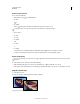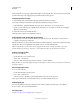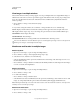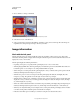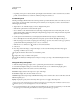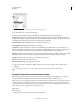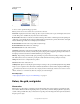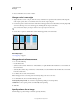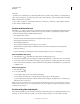Operation Manual
40
USING PHOTOSHOP
Workspace
Last updated 12/5/2011
• Depending on the options selected, the Info panel displays status information, such as document size, document
profile, document dimensions, scratch sizes, efficiency, timing, and current tool.
Use the Info panel
The Info panel displays file information about an image and also provides feedback about the color values as you move
a tool pointer over an image. Make sure the Info panel is visible in your workspace if you want to view information
while dragging in the image.
1 (Optional) Do one of the following if you need to display the Info panel:
• Click the Info panel tab if it’s docked with other panels.
• Choose Window > Info. File information about the image is displayed at the bottom of the Info panel. You can
change the information displayed by clicking the triangle in the upper right corner of the panel and choosing Panel
Options from the panel menu.
2 Set the options for the information you want displayed in the Info Panel by doing any of the following:
• Choose Panel Options from the Info panel menu and specify options in the Info Panel Options dialog box.
• Click an eyedropper icon and choose display options from the pop-up menu. You can also use the pop-up menu to
specify whether the Info panel displays 8-bit, 16-bit, or 32-bit values.
• Click the cursor coordinates icon and choose a unit of measurement.
3 Select a tool.
4 Move the pointer in the image, or drag in the image to use the tool. The following information may appear,
depending on which tool you’re using:
Displays the numeric values for the color beneath the pointer.
Displays the x and y coordinates of the pointer.
Displays the width (W) and height (H) of a marquee or shape as you drag, or the width and height of an active
selection.
Change the Info panel options
1 Click the triangle in the upper right corner to open the Info panel menu and choose Panel Options.
2 In the Info Panel Options dialog box, for First Color Readout, choose one of the following display options:
Actual Color Displays values in the current color mode of the image.
Proof Color Displays values for the output color space of the image.
A color mode Displays the color values in that color mode.
Total Ink Displays the total percentage of all CMYK ink at the pointer’s current location, based on the values set in the
CMYK Setup dialog box.
Opacity Displays the opacity of the current layer. This option does not apply to the background.
You can also set the readout options by clicking the eyedropper icon in the Info panel. In addition to the First Color
Readout options, you can also display 8-bit, 16-bit, or 32-bit values.
3 For Second Color Readout, choose a display option from the list in step 2. For the second readout, you can also click
the eyedropper icon in the Info panel and choose readout options from the pop-up menu.