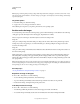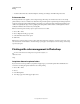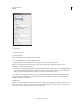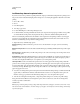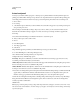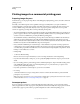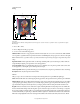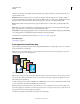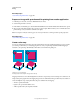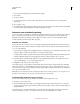Operation Manual
452
USING PHOTOSHOP
Printing
Last updated 12/5/2011
whether your print shop requires film with positive emulsion up, negative emulsion up, positive emulsion down, or
negative emulsion
down.
Background Selects a background color to be printed on the page outside the image area. For example, a black or
colored background may be desirable for slides printed to a film recorder. To use this option, click Background, and
then select a color from the Color Picker. This is a printing option only; it does not affect the image itself.
Border Prints a black border around an image. Type a number and choose a unit value to specify the width of the
border.
Bleed Prints crop marks inside rather than outside the image. Use this option to trim the image within the graphic.
Type a number and choose a unit value to specify the width of the bleed.
Interpolation Reduces the jagged appearance of a low-resolution image by automatically resampling up while printing
(on PostScript printers). Resampling may reduce the sharpness of the image quality.
For information on the Include Vector Data option, see “Print vector data” on page 446.
More Help topics
“Resampling” on page 66
Print separations from Photoshop
When preparing your image for prepress and working with CMYK images or images with spot colors, you can print
each color channel as a separate page.
Note: Separations from CMYK, Duotone, or multi-channel documents printed on non-PostScript printers may not be
identical to those printed on PostScript printers.
Each color channel printed as a separate page.
Note: If you are printing an image from another application and want to print spot channels to spot color plates, you must
first save the file in DCS 2.0 format. DCS 2.0 preserves spot channels. This format is supported by applications such as
Adobe InDesign and QuarkXPress.
1 Make sure that your document is in CMYK Color, Multichannel, or Duotone mode, and then choose File > Print.
2 Choose Separations from the Color Handling drop-down menu.
Note: Depending on the designated printer and printer drivers on your computer, these options may also appear in the
Print Settings dialog box. In Windows, click the Properties button to access the printer driver options; in Mac
OS, use the
pop-up menu in the Print Settings dialog box that appears.
3 Click Print. Separations are printed for each of the colors in the image.
C
M
Y
K
Pantone 7453 C