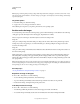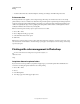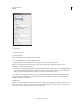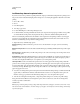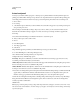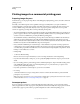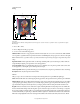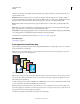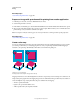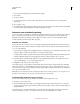Operation Manual
448
USING PHOTOSHOP
Printing
Last updated 12/5/2011
Let Photoshop determine printed colors
If you have a custom color profile for a specific printer, ink, and paper combination, letting Photoshop manage colors
may produce better results than letting the printer manage colors. See Letting the application determine colors when
printing.
1 Choose File > Print.
2 Choose
3 Color Management
4 from the pop-up menu.
5 For Color Handling, choose Photoshop Manages Colors.
6 For Printer Profile, select the profile that best matches your output device and paper type. If there are any profiles
associated with the current printer, they are placed at the top of the menu, with the default profile selected.
The more accurately the profile describes the behavior of the output device and printing conditions (such as paper
type), the more accurately the color management system can translate the numeric values of the actual colors in a
document. (See Obtaining custom profiles for desktop printers.)
7 (Optional) Set any of the following options.
Rendering Intent Specifies how Photoshop converts colors to the destination color space. (See About rendering
intents.)
Black Point Compensation Preserves the shadow detail in the image by simulating the full dynamic range of the output
device.
Match Print Colors Enabled when you let Photoshop manage color. Select to view image colors in the preview area as
they will actually print.
Gamut Warning Enabled when Match Print Colors is selected. Select to highlight out-of-gamut colors in the image, as
determined by the selected printer profile. A gamut is the range of colors that a color system can display or print. A
color that can be displayed in RGB may be out of gamut for your current printer profile.
Show Paper White Sets the color white in the preview to the color of the paper in the selected printer profile. This
produces a more accurate print preview if you're printing on off-white paper such as newsprint or art papers that are
more beige than white. Since absolute white and black create contrast, less white in the paper will lower the overall
contrast of your image. Off-white paper can also change the overall color cast of the image, so yellows printed on beige
paper may appear more brown.
8 Access the color management options for the printer driver from the Print Settings dialog box, which automatically
appears after you click Print. In Windows, click the Preferences button to access the printer driver options. In
Mac
OS, use the pop-up menu from the Print Settings dialog box to access the printer driver options.
9 Turn off color management for the printer, so the printer profile settings won’t override your profile settings.
Every printer driver has different color management options. If it’s not clear how to turn off color management,
consult your printer documentation.
10 Click Print.
Note: If you get a warning that your image is larger than the printable area of the paper, click Cancel, choose File > Print,
and select the Scale To Fit Media box. To make changes to your paper size and layout, click Print Settings, and attempt
to print the file again.